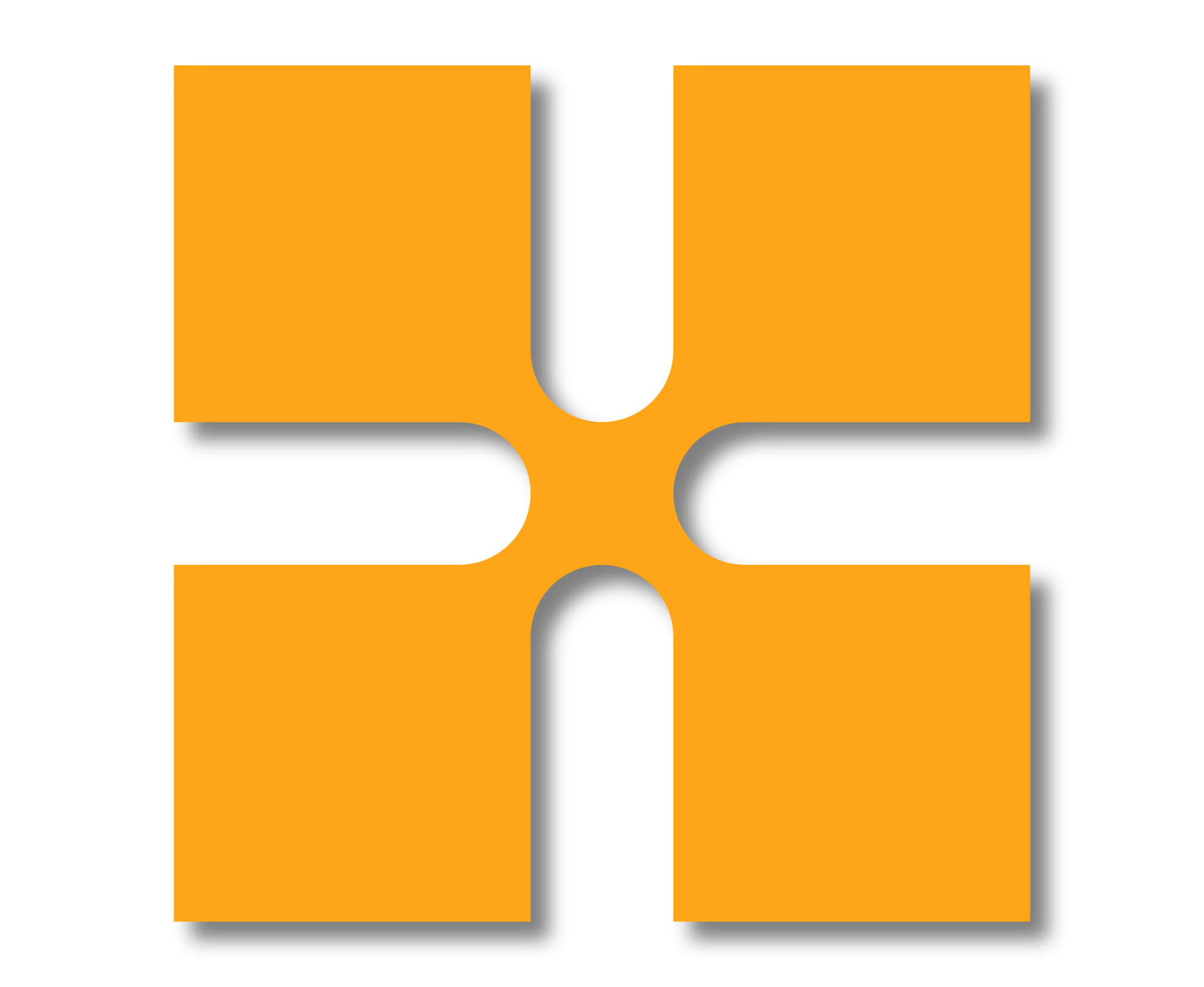Autodesk Inventor Introduction to Solid Modelling
This course teaches new Inventor users how to approach parametric design using Autodesk Inventor. The course provides a hands-on learning experience to help you acquire the knowledge needed to design models from conceptual sketching through to solid modelling, assembly design and drawing production.
Course Duration: 4 Days (Split into 2 + 2)
Next Steps: Autodesk Inventor Sheet Metal Design

Autodesk Inventor Stress and Frame Analysis
You will learn how to drive the simulation capabilities of Autodesk Inventor Professional to perform FEA stress and frame analysis on models and digital prototypes. This will enable you to validate designs, eliminate redundancies and solve real-world problems before a physical prototype is produced.
Course Duration: 2 Days
Next Steps: Autodesk Inventor Dynamic Simulation

Autodesk Inventor Advanced Part Modelling
This course builds on the skills acquired in the Autodesk Inventor Introduction to Solid Modelling training. It takes you to a higher level of productivity when designing part models in Inventor. You will learn advanced part modelling techniques including multi-body design, advanced lofts, advanced sweeps, coils and surface modelling. The course also covers features aimed at increasing efficiency; iFeatures for frequently needed design elements, iParts for similar designs, iLogic for automating designs, translation options for importing data and the Engineer’s Notebook for communication.
Course Duration: 2 Days
Next Steps: Autodesk Inventor Advanced Assembly Modelling

Autodesk Inventor Advanced Assembly Modelling
This course builds on the skills acquired in the Autodesk Inventor Introduction to Solid Modelling and Autodesk Inventor Advanced Part Modelling training courses. This course will enable you to be more productive, going beyond simple part design, to creating and working with assemblies in Autodesk Inventor. The course introduces advanced features for constraining models, making associative links, using design accelerators and introducing rendering models.
Course Duration: 3 Days
Next Steps: Autodesk Inventor Dynamic Simulation

Autodesk Inventor iLogic
This course will teach you how to use the iLogic functionality within the Autodesk Inventor software. You will be taught how to use iLogic to automate Autodesk Inventor designs and how the iLogic functionality furthers the use of parameters in a model by adding a layer of intelligence. You will be taught how to capture design intents, by setting criteria in the form of established rules, enabling you to automate the design workflow to meet various design scenarios in a part, assembly and drawing files.
Course Duration: 2 Days
Next Steps: Autodesk Inventor Advanced Assembly Modelling

Autodesk Inventor Sheet Metal Design
This course introduces the concepts and techniques of sheet metal modelling with Autodesk Inventor. The structure of the course follows the typical stages of using Inventor and will teach you how to create sheet metal parts, edit them, generate flat patterns and document the designs in drawings.
Course Duration: 2 Days
Next Steps: Autodesk Inventor Advanced Assembly Modelling

Autodesk Inventor Cable and Harness Design
This course will teach you how to design physical cables and harnesses for electrical symbols in almost any kind of product or machine. With specific tools to incorporate cable and harness into digital prototypes, Autodesk Inventor enables you to calculate accurate path lengths, avoid small-radius bends and helps ensure electrical components fit into your mechanical assembly before manufacturing.
Course Duration: 2 Days
Next Steps: A bespoke course

Autodesk Inventor Tube and Pipe Design
With specific tools to incorporate tube and pipe runs into digital prototypes, the Inventor Tube and Pipe environment provides rules-based routing tools that select the correct fittings and helps the pipe run to comply with standards for segment length, round-off increments and bend radius. Through a hands-on learning experience, you will acquire the knowledge needed to design routed elements, including tubing, piping and flexible hose.
Course Duration: 2 Days
Next Steps: Autodesk Inventor Dynamic Simulation

Autodesk Inventor for Experienced 3D CAD Users
This course provides accelerated introductory training in the Autodesk Inventor software and is designed for those that have 3D modelling design experience with other 3D CAD software packages (e.g. CATIA, Pro/Engineer, Creo, NX, Solidworks). You will be taught how to find and use the modelling tools associated with familiar modelling strategies that are used in other 3D CAD softwares.
Course Duration: 3 Days
Next Steps: Autodesk Inventor Dynamic Simulation

Autodesk Inventor Dynamic Simulation
This course covers the basic and advanced functionality of dynamic simulation within the Inventor modelling application, giving you the knowledge needed to complete a thorough evaluation of product performance. The course focuses on solving actual design problems. These problems come from existing Inventor Dynamic Simulation users, and are universal, allowing you to apply the knowledge quickly to your own design problems with confidence.
Course Duration: 2 Days
Next Steps: A bespoke course

Autodesk Inventor Design Tools and Strategies
Traditionally, CAD systems like Autodesk Inventor work from a bottom up design approach. In some cases it is beneficial to work with a top down approach when creating the model geometry for your designs. This is the focus of this course with particular emphasis on multi-body solid modelling. You will also learn how to deliver components, work with layouts, sketch blocks, associative links and adaptive parts in order to capture design intent within your 3D models.
Course Duration: 1 Day
Next Steps: A bespoke course

Autodesk Inventor Design Variations and Representation
Autodesk Inventor allows the efficient creation and representation of designs, using both new and existing geometry. This course focuses on using existing geometry to leverage pre-existing information in order to quickly create additional or varied components and designs using iParts, iAssemblies and iFeatures. Once your designs are complete, learn how to aid assembly placement with iMates before controlling a components range of motion or generating simplified geometry for sharing with external organisations whilst protecting corporate IP.
Course Duration: 1 Day
Next Steps: A bespoke course

Autodesk Inventor Presenting Design with Image and Animation Tools
Building up a design is one thing, presenting that design to colleagues, clients or executives is another. Autodesk Inventor provides you with the tools needed to visualise and present your designs to greater affect, and to allow a better understanding and communication of design intent and product use. Add visual styles and realistic materials to your components before visualising with shadows, reflections and lighting effects. Show and animate your designs being assembled in the presentation environment of Autodesk Inventor to demonstrate how components relate to one another, and to better understand and appreciate design intent.
Course Duration: 1 Day
Next Steps: A bespoke course

Autodesk Inventor Surface and Freeform Modelling
As well as industry leading solid modelling tools, Autodesk Inventor gives its users the capability of both high end surfacing tools and freeform modelling techniques. Whether you need to incorporate surface models into your designs, or use push and pull design methods to freeform a component from a mesh objects, our course will give you the knowledge you need to enhance your daily workflows.
Course Duration: 1 Day
Next Steps: A bespoke course

Autodesk Inventor Working with 3D Annotations and Model-Based Definitions
In modern 3D Modelling and Manufacturing Design Applications such as Autodesk Inventor, you are not required to wait until you are annotating your 2D drawings to define and display annotations next to your designs. Using Model Based Definitions (MBD) inside of Autodesk Inventor, you can create 3D annotations to support the visual presentation of your model inside both Autodesk Inventor and 3D PDF files. This course guides you through the Model Based Definitions workflow, from creating 3D annotations to linking these directly to your 2D drawings or exporting out to 3D PDF and STEP formats.
Course Duration: 1 Day
Next Steps: A bespoke course