One of the most underrated programs produced by Autodesk is also one of its most useful: the awesome Autodesk Desktop App (ADA). Simply put, the ADA is Autodesk’s equivalent of the Apple’s ‘App Store’ or Android’s ‘Google Play Store’. While it doesn’t allow you to buy new software, it allows you to log in, download your Autodesk products, and keep them actively updated. Read on to learn the ins and outs of this great app!
In a nutshell, what exactly does the ADA do?
The ADA allows you to:
- Install your Autodesk products,
- Keep your Autodesk products updated.
Both of these activities are privileges that are assigned to you by your software coordinator.
You cannot use the ADA to purchase new products.
How can I get the ADA?
Ordinarily, the ADA is installed onto your computer alongside any software you downloaded from the Autodesk Accounts website (https://accounts.autodesk.com/).
Alternatively, it is possible to download and install the ADA on its own. To do this, you will need to take the following steps:
- Go to https://accounts.autodesk.com/
- Log in to your Autodesk account.
- Go to https://emsfs.autodesk.com/utility/adskapp/landing/?source=AKN
- Click ‘Install Now’.
How do I use the ADA?
Once you have the ADA installed, you can access it either by its desktop icon or via the start menu.

Before you can use the app, you will need to log in using your Autodesk account.

Once you’re in, you will be greeted with the installation page. Here, you will be able to see all of the Autodesk products that you have been granted permission to install. Simply click ‘Install’ as required.

In the tab on the left side, you can see each of your Autodesk products. By clicking the tabs, you can quickly see if there are any updates available. To install an update, simply click on the ‘Update’ button.
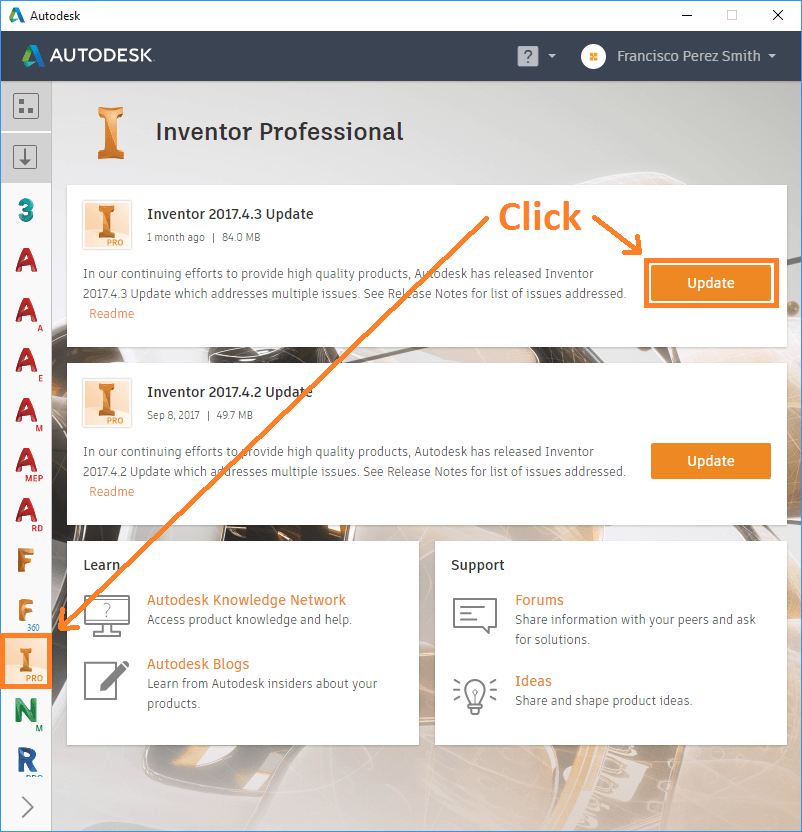
If you’d prefer the programs to update automatically, you may do so via the menu settings.


And voila! Your Autodesk products will keep themselves updated.
Help! I can’t see, install or update my products!
To install, use and update your Autodesk products, you will need to talk with your Software Coordinator, who can assign these privileges via their Autodesk account (https://accounts.autodesk.com/). Such permissions include:
- Seats: the assignment of a license to a user,
- Installation privileges,
- Update privileges.
Oh no! My ADA won’t load properly!
A common issue is that the ADA will start, but will be completely blank – a featureless white screen. To fix this, uninstall the ADA via control panel, download it from the link below, and reinstall it.
https://emsfs.autodesk.com/utility/adskapp/landing/?source=AKN


