In the 2020 version of AutoCAD you may have noticed a new command ‘BLOCKSPALETTE’. This command opens up a brand new window which gives you a new way of finding and inserting blocks, the Blocks Palette. This new palette is similar to the Tool Palette in some ways but it gives you the ability to view blocks within the current open drawing as well as recently used blocks and also search other drawing for blocks as well, without the need to open them.
To open the Blocks Palette you can either use the BLOCKSPALETTE command or you can find it via the ribbon bar on the View tab.
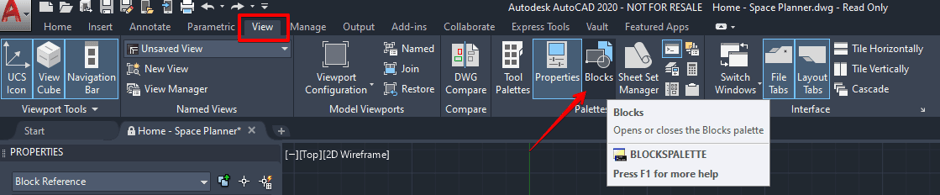
Once open you will see the new palette window.
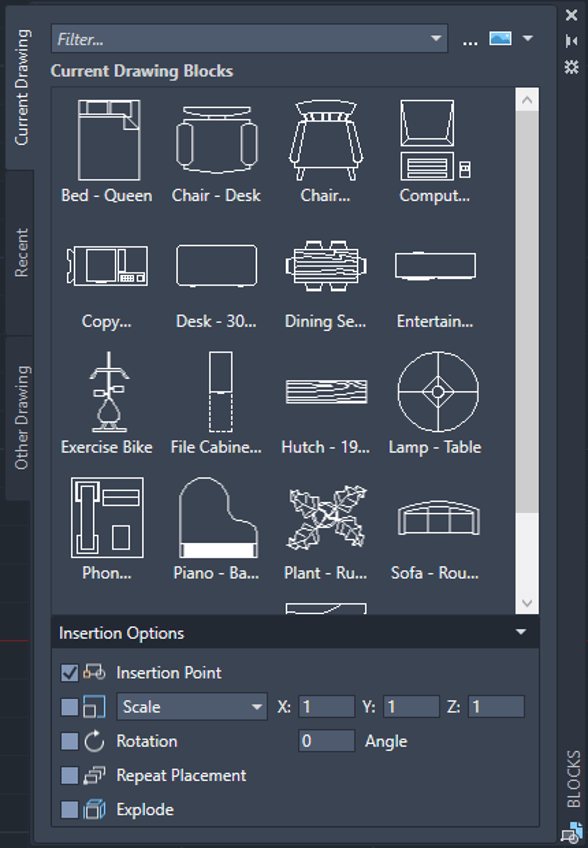
On the left hand side you have 3 tabs where you can see the blocks that reside within the current drawing, recently used blocks and also blocks from other drawings that you can browse to and reference.
At the top you have a filter which you can type in the beginning of block names to reduce the amount of block visible, making it easier to find a specific block quickly, which is particularly useful in large drawings with many blocks.
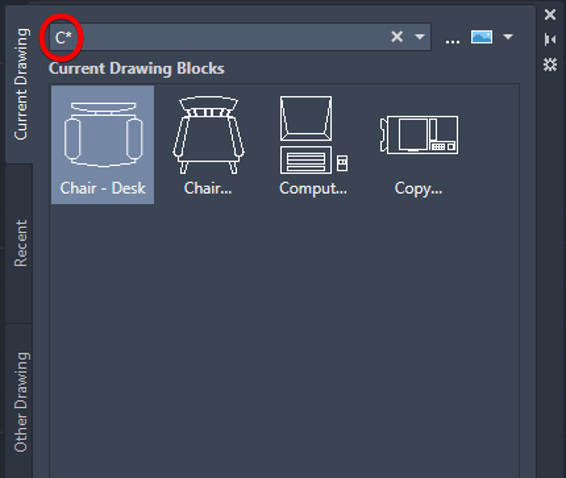
At the bottom you have some insertion options which you can select before placing a block, enabling you to define and control properties such as rotation and scale with ease.
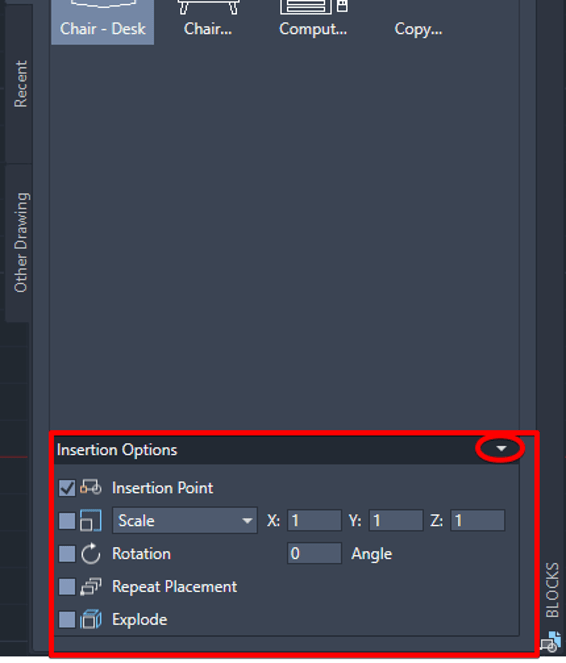
If you press the botton in the top right corner you can change the view options.
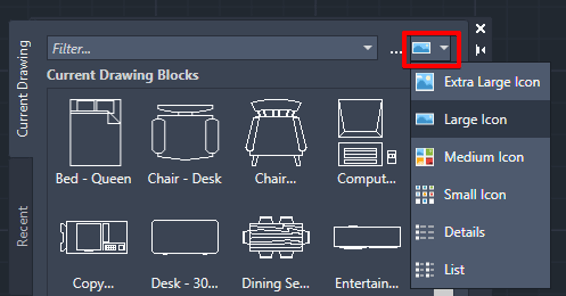
The palette is dockable and can be saved to your workspace so that it opens automatically when starting AutoCAD, it also has the normal Auto-hide functionality that all other palettes have to allow the palette and open and retract when hovering the mouse over it.
Another great addition to AutoCAD giving the user an improved workflow which will inevitably increase productivity.
For more information on this blog post, or if you have any other questions/requirements, please complete the below form:

