Did you know in Revit there is a button to temporarily apply a view template to a view. This allows you without changing the setting of the view to apply another view template and just as easily switch back to the views settings.
The button is called Temporary View Properties and is located at the bottom of the view.
You will most likely have overlooked this none descript button however it can be very useful.
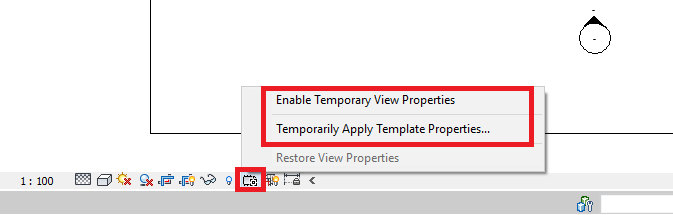
To apply a temporary view template simply click the Temporary View Properties and choose either to apply an existing view template or to temporarily change the view settings.
Once you are finished simply select the Temporary View Properties button again and select Restore View Properties, and its as simple as that.
For more information on this blog post, or if you have any other questions/requirements, please complete the below form:
Related Links
Autodesk Revit – Man and Machine
Autodesk AEC Collection – Man and Machine
Autodesk Revit Training – Man and Machine
Autodesk Revit Demonstrations – Man and Machine
Autodesk Revit – Autodesk Platinum Partner – Man and Machine
Autodesk Revit LT – Autodesk Platinum Partner – Man and Machine
Autodesk Revit LT Suite – AutoCAD & Revit LT – Man and Machine
Revit Architecture Training – Platinum Partner – Man and Machine
Autodesk AEC Collection – Platinum Partners – Man and Machine


