Want to know how to change a view title on a sheet in Revit? In this article I will explain how you can change them.
In Revit the name of the view and the title when placed on the sheet are two different settings and can be set individually. All views have a name, this is how the view appears in the Project Browser. Title on the other hand, is how a view appears when placed on a sheet, this is a separate property and by default is empty.
When you place a view onto a sheet with no title set Revit will use the name of the view by default, this is why most people are unaware of the ability to manually set a title.
How to set a view title
The following instructions will guide you on how to set a new view title.
- Access the view properties. To do this select or open the view and make sure you have nothing else selected.
- In the properties window scroll down to the header “Identity Data” you will find the property “Title on Sheet”
- Fill in the property with the new title and click Apply.
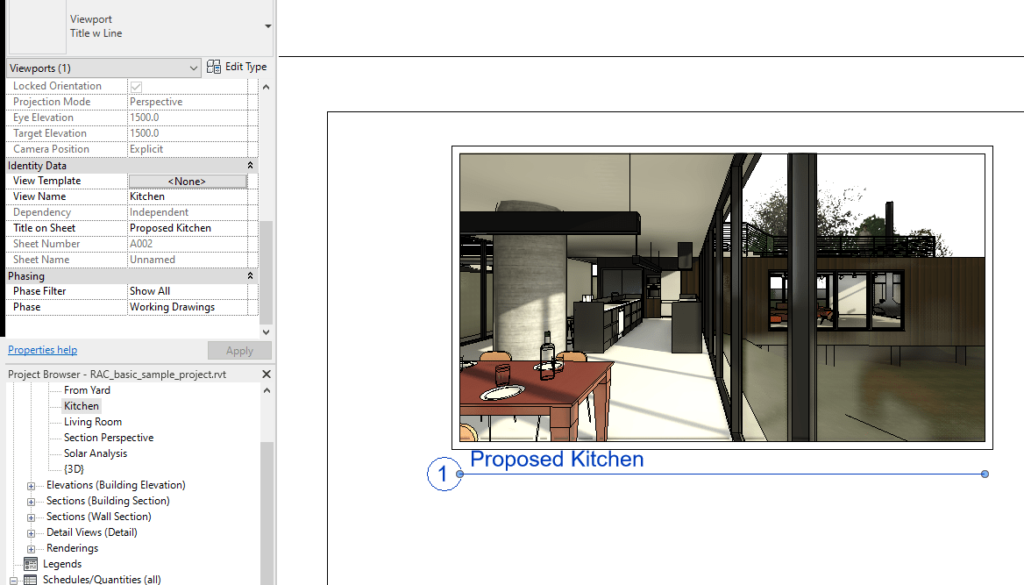
View Name – this is the name of the view in the project and is what is displayed in the project browser.
Title on Sheet – This is the title of the view which displays when placed on a sheet.
Congratulations you have just changed the title of the view and how it appears when placed on a sheet.
By default “Title on Sheet” is blank and Revit will use the View Name by default. By setting the Title on Sheet, Revit will now display this instead when the view is placed on a sheet.
For more information on this blog post, or if you have any other questions/requirements, please complete the below form:
Related Links
Autodesk Revit – Man and Machine
Autodesk AEC Collection – Man and Machine
Autodesk Revit Training – Man and Machine
Autodesk Revit Demonstrations – Man and Machine
Autodesk Revit – Autodesk Platinum Partner – Man and Machine
Autodesk Revit LT – Autodesk Platinum Partner – Man and Machine
Autodesk Revit LT Suite – AutoCAD & Revit LT – Man and Machine
Revit Architecture Training – Platinum Partner – Man and Machine
Autodesk AEC Collection – Platinum Partners – Man and Machine


