With many projects now being stored and managed via the Autodesk Construction Cloud, knowing how to save from AutoCAD to the ACC is required and in this blog we will show you how!
Before We Begin
There are a few prerequisites, the most obvious being that you need a licensed copy of AutoCAD and Autodesk Docs licenses. You will also need to have permission to access the Autodesk Construction Cloud project you wish to save your AutoCAD drawing to. And finally, you will also need to have the Autodesk Desktop Connector installed which be be downloaded from here: CONNECTOR Download
How to Save from AutoCAD to ACC Docs
With your drawing open in AutoCAD, open the Save As dialouge box as usual:
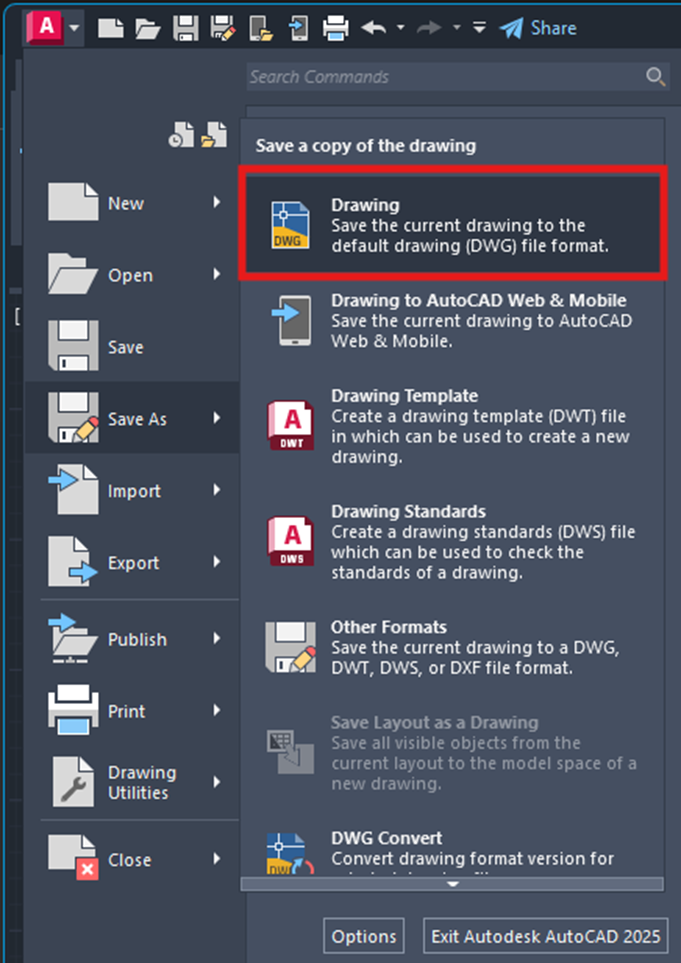
Next, navigate to Autodesk Docs on your computer:
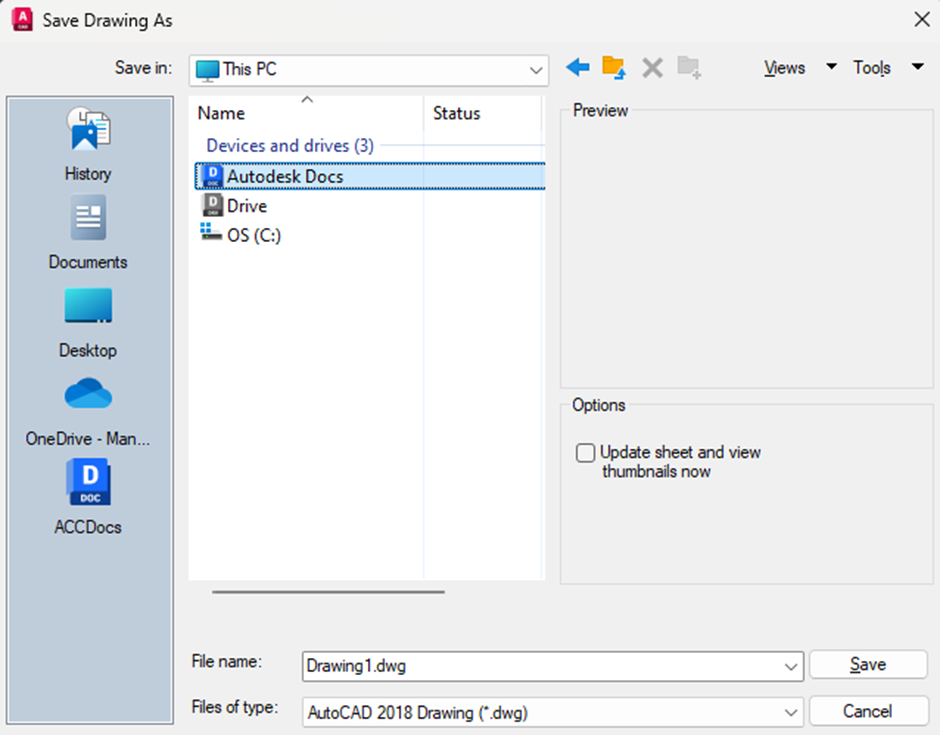
From here, you can navigate to the Hub and Project you need to save to:
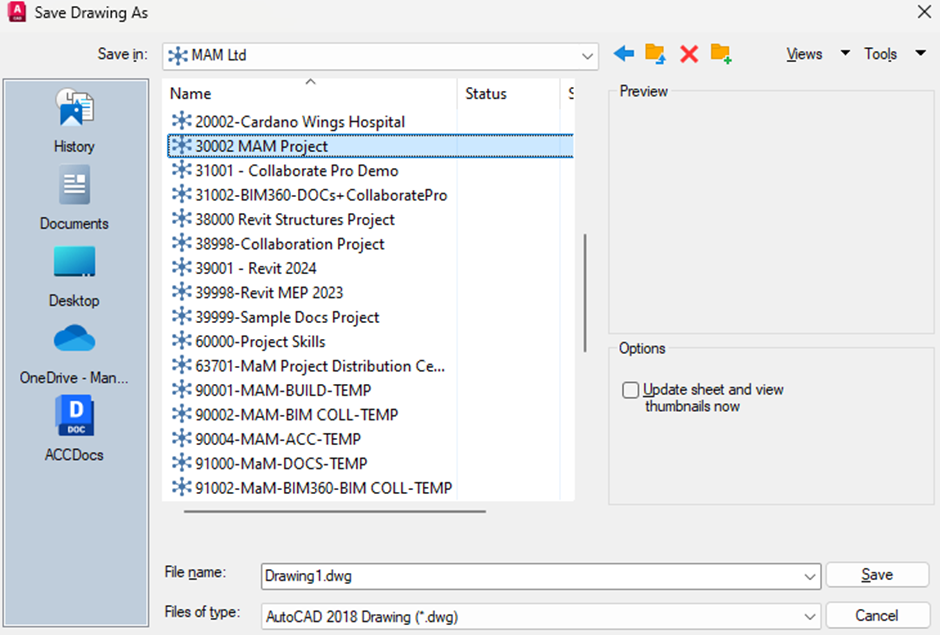
Once you are inside the correct ACC project, navigate the projects folder structure to where the AutoCAD drawing needs to be saved, then name and save the drawing:
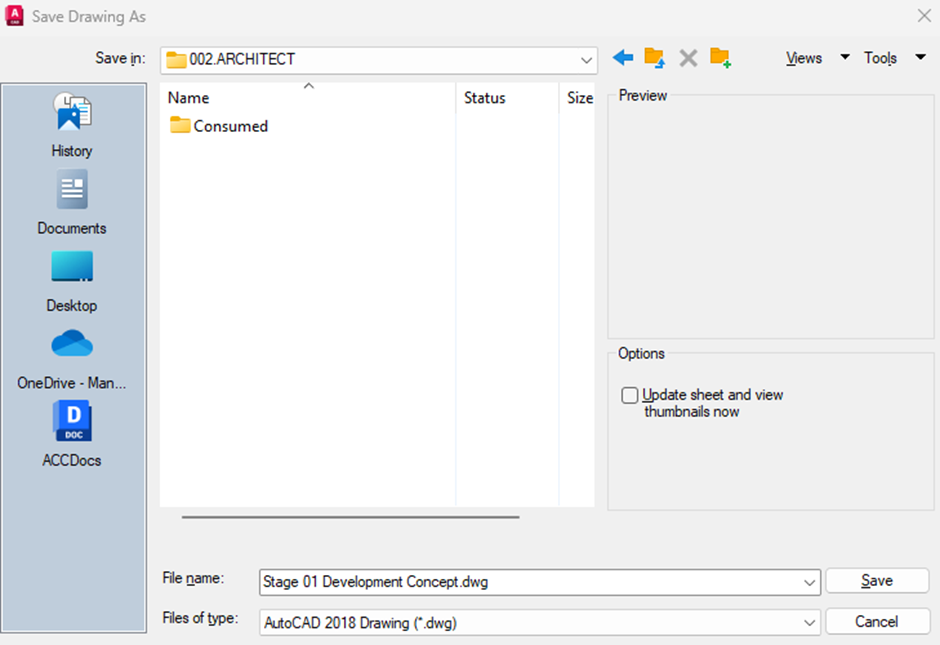
With your drawing now save to the Autodesk Construction Cloud, you and other project members can open, access and view the drawings from the cloud, via AutoCAD or directly from the ACC webpage.
For more information on this blog post, or if you have any other questions/requirements, please complete the below form:
Related Links
AutoCAD Training – Man and Machine
AutoCAD Electrical Training – Man and Machine
AutoCAD Software – Purchase Online – Man and Machine
AutoCAD Essentials Training – Online Booking – Man and Machine
Autodesk Construction Cloud – Man and Machine
Autodesk Construction Cloud Services – Man and Machine


