In Revit we can use View Templates to control the visibility settings of views such as furniture plans, room plans or fire escape plans. All these have different requirements for what objects are visible and how they appear.
However once a View Template has been created, the behaviour of those view templates can also be controlled.
Apply View Templates
Apply View Templates can be found in the ribbon bar on the View tab in the Graphics group. By expanding the View Templates button you will find Apply view Templates.
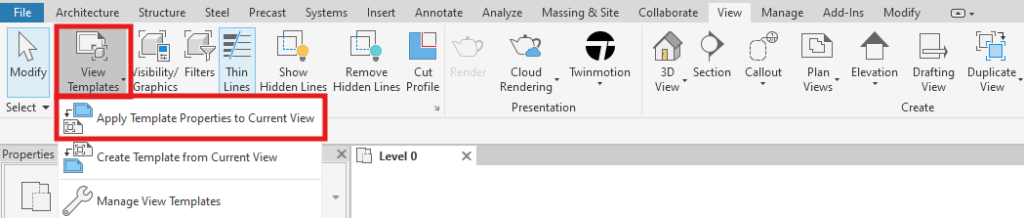
This will apply the View Templates settings as a one time process. Once applied you are free to customise the view and you are not restricted to the view template settings any further.
Temporary View Properties
Temporary View Properties can be found on the graphics tool bar at the bottom left of the main work space.

Temporary View Properties allows you to select a view template and temporarily see the view using the view templates settings. This is temporary and does not change any of the views settings.. as soon as you leave the Temporary View Properties command the view will restore back to its original settings.
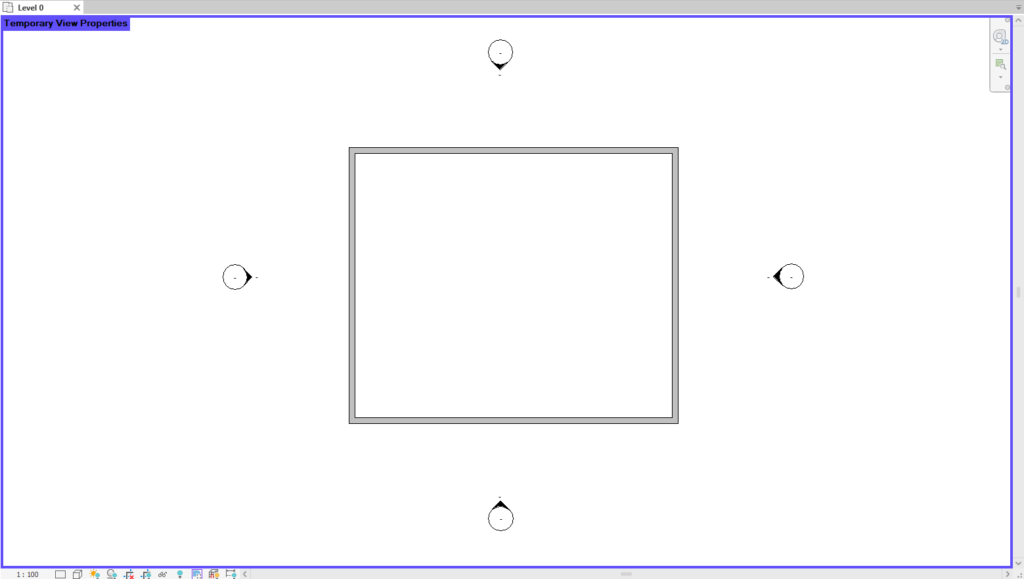
View Template
This method is whereby you set the view template in the views properties, this locks the view to the view templates settings.
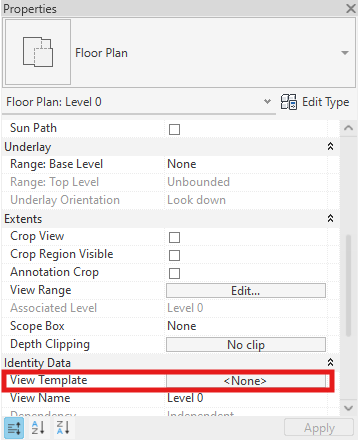
Any view settings controlled by the View Template will become un-editable within the view. Also, should the view template be updated, any view locked to the view template will automatically update to the new view template settings. This is useful for managing large numbers of views.
For more information on this blog post, or if you have any other questions/requirements, please complete the below form:
Related Links
Autodesk Revit – Man and Machine
Autodesk AEC Collection – Man and Machine
Autodesk Revit Training – Man and Machine
Autodesk Revit Demonstrations – Man and Machine
Autodesk Revit – Autodesk Platinum Partner – Man and Machine
Autodesk Revit LT – Autodesk Platinum Partner – Man and Machine
Autodesk Revit LT Suite – AutoCAD & Revit LT – Man and Machine
Revit Architecture Training – Platinum Partner – Man and Machine
Autodesk AEC Collection – Platinum Partners – Man and Machine


