Imports in families
You’re having one of those days on Revit where you’re trouble shooting why you can’t see something.
You try all the usual suspects – scale based hiding, family settings, detail level, plain old hidden by element, hidden by category etc. But you’ve lost something important, the family you downloaded is not showing.
It’s a beautiful family, sweeping curves and features aplenty (clearly not made in Revit) but try as you might it won’t show up, its lost.
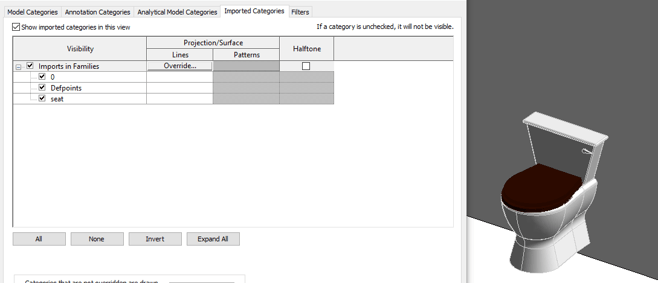
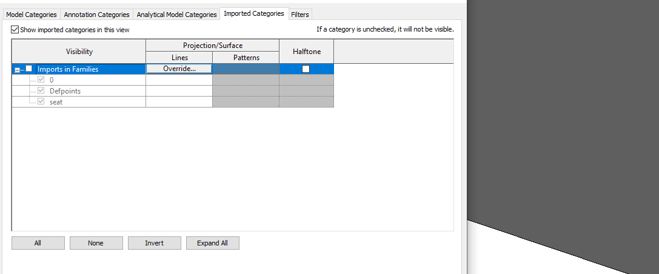
Not to fret! You may have accidentally stumbled into a setting in the visibility graphics known as “imports in families”.
When turned off, you will find that any families that have any imports will disappear.
This could be useful if you have used any imports in families as guides (although they should really be deleted to save on space).
This will allow you to see a list of any imports within your families and turn off layers individually if you wish.
Of course there may be another reason something is hidden but hopefully you now have another feather under your cap when troubleshooting those where’s wally items in Revit.
For more information on this blog post, or if you have any other questions/requirements, please complete the below form:
Related Links
Autodesk Revit – Man and Machine
Autodesk AEC Collection – Man and Machine
Autodesk Revit Training – Man and Machine
Autodesk Revit Demonstrations – Man and Machine
Autodesk Revit – Autodesk Platinum Partner – Man and Machine
Autodesk Revit LT – Autodesk Platinum Partner – Man and Machine
Autodesk Revit LT Suite – AutoCAD & Revit LT – Man and Machine
Revit Architecture Training – Platinum Partner – Man and Machine
Autodesk AEC Collection – Platinum Partners – Man and Machine


