This short blog takes you through some of the steps to allow you to create auditing rules on Revit using one of the free tools available to all Revit users. This process could aid with model auditing and validation processes as part of your BIM Execution Plan, company standards or ISO 9001 quality management process.
This basic guide gives you an overview of one of the tools available as a free download to aid on the production of elemental information and model delivery.
Firstly the tools are available either through your Autodesk Desktop App or from the BIM Interoperability tools website below. The access to the tools through the Desktop App is a relatively new addition and will be pushed through this interface from now on.
http://www.biminteroperabilitytools.com/
Once installed, within Revit you will be given access to the following toolbar under its own tab:

The focus of this blog will be the Revit Model Checker Configurator and Wizard tools to help you create model validation tools outside of the ‘out of the box’ tools for a more customised auditing process. We have another blog which highlights the use of these rules using the model checker and reporting function which can be found here.
Initially let’s look at the configurator interface and what is available for us to use. On the left side of the screen are a few accessible tabs. These are:
- General Settings – Configure settings and
information for current checkset file - Advanced options – Create a new check or
edit an existing one - Wizard – Use the Wizard to build a check
rule. (Easiest way to create new rules) - Pre-Built – Add a prebuilt check to a
checkset. (List of rules you can add to checkset) - Structure – Change the structure of your
checkset. (order and sections) - Preview – What your checkset will look
like in the Model Checker
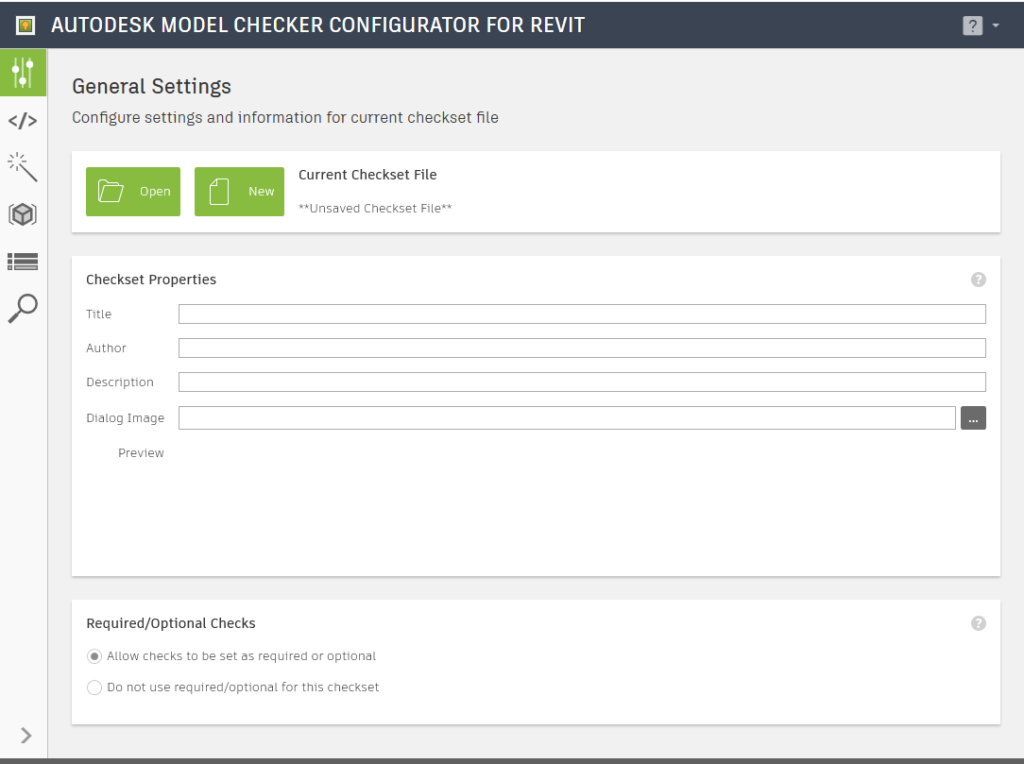
We can create rules manually should we want to but that would be a more involved discussion to have. For this blog we are going to look mainly at the Wizard section of the tool to be able to create some rules quickly using some set parameters and questions that we can ask around our design.
What is key here is having a plan as to what you want to check and using the rule filters, it will allow us to create sets of rules that can form an office standard or even some simple checks against specific parts of a design or against a whole model.
When opening the wizard you will be presented with a number of questions relating to the rule you wish to write which allows you to narrow down the parameters or geometry elements you are wanting to check in your model environment:
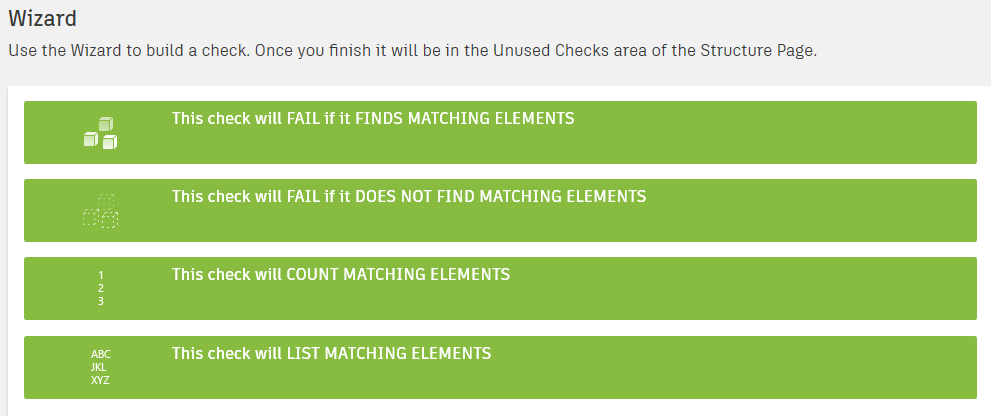
Once you have worked through 3-8 levels of questions about your model, you may also be presented with a tick box selection of elements you wish to check against. This allows you to be very specific as to what you want to check and create separate checks on specific element categories should you want to.
In some of the rules you can filter elements right down to individual names or parameters should you need to be that specific.
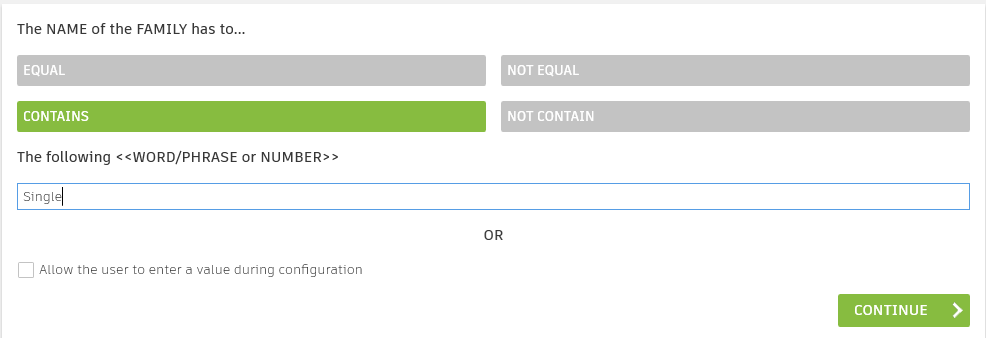
Once complete you can add this rule to a check set and start the process again to create another rule. Once you have your selected number of rules within the checkset you can name and save this set to be used as the audit process for your models. Because this can be saved outside of the Revit environment to a central company location so it can be used by all design and delivery teams to self-audit their models.
Bear in mind that the tool does have a number of pre-built tests that can be added to your checkset very quickly to add high level functionality to your checking audits:
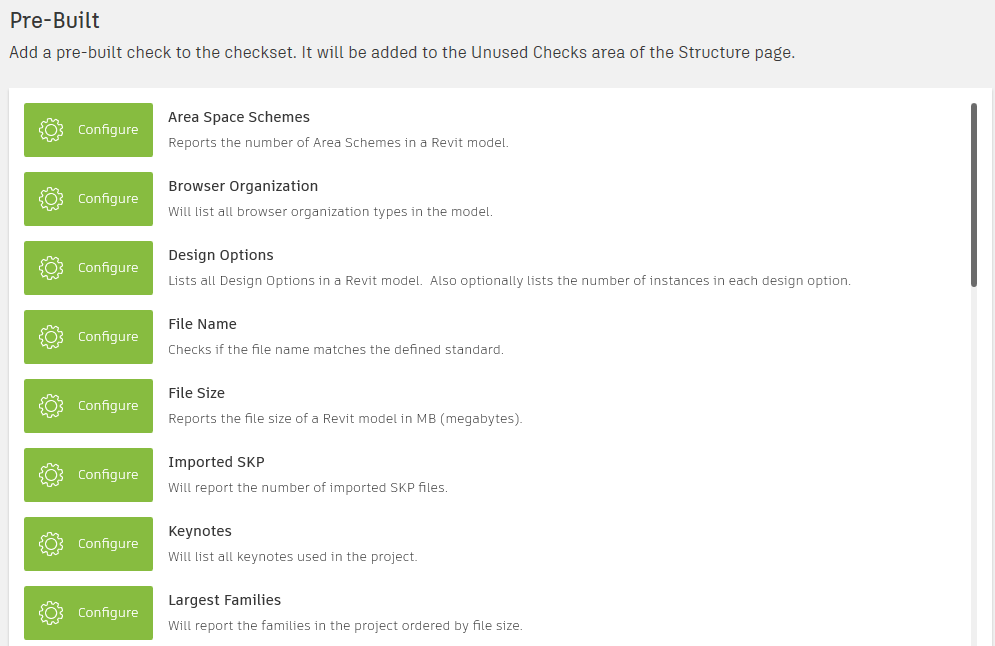
For more information on this blog post, or if you have any other questions/requirements, please complete the below form:
Related Links
Autodesk Revit – Man and Machine
Autodesk AEC Collection – Man and Machine
Autodesk Revit Training – Man and Machine
Autodesk Revit Demonstrations – Man and Machine
Autodesk Revit – Autodesk Platinum Partner – Man and Machine
Autodesk Revit LT – Autodesk Platinum Partner – Man and Machine
Autodesk Revit LT Suite – AutoCAD & Revit LT – Man and Machine
Revit Architecture Training – Platinum Partner – Man and Machine
Autodesk AEC Collection – Platinum Partners – Man and Machine
BIM Certification – Man and Machine
BIM Consulting – Man and Machine
BIM Training – Man and Machine


