With the new Revit 2021 installation Autodesk have made a slight change to the way files are installed, you will now need to select the base families you would like to include in your installation.
This has caused some confusion during the activation process for Revit as some people have realized when they open Revit for the first time that their families are missing. If you are yet to install Revit 2021, it is worth noting that you can include the Base Families by ticking the box next to the desired family. This will download and install it right at the end of your installation and save you from downloading any unneeded files in the processes.
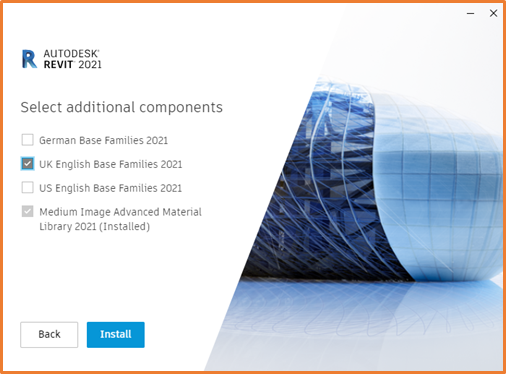
If you have already installed Revit 2021 and have not included the Base Families you can change this by going into your Control Panel > Programs and Features, right click on the Revit 2021 program and select Change. You will then be able to select the components you would like to install and run through installation.
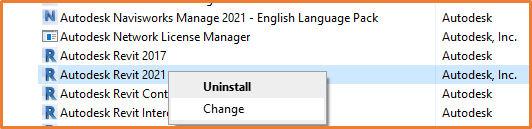
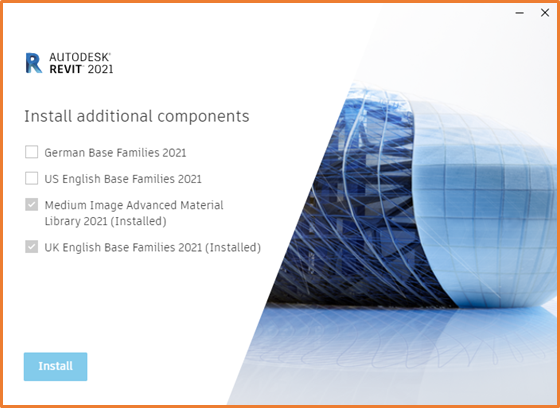
If you are still missing the required templates, or cannot Change the installation through the Control Panel, you can download and install the Templates and Libraries for Revit 2021 through the following link.
You will then need to ensure that they are saved to C:\ProgramData\Autodesk\RVT 2021, and that you load them into Revit through Revit > File > Options > File Locations.
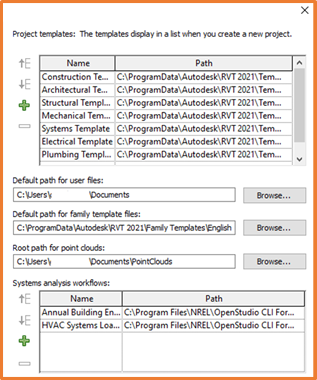
For more information on this blog post, or if you have any other questions/requirements, please complete the below form:
Related Links
Autodesk Revit – Man and Machine
Autodesk AEC Collection – Man and Machine
Autodesk Revit Training – Man and Machine
Autodesk Revit Demonstrations – Man and Machine
Autodesk Revit – Autodesk Platinum Partner – Man and Machine
Autodesk Revit LT – Autodesk Platinum Partner – Man and Machine
Autodesk Revit LT Suite – AutoCAD & Revit LT – Man and Machine
Revit Architecture Training – Platinum Partner – Man and Machine
Autodesk AEC Collection – Platinum Partners – Man and Machine


