Autodesk simplifies the transition from 2D to 3D with the flexibility of its tools. However, a common question we encounter is ‘how do I change the scroll wheel zoom direction to match AutoCAD?’.
We understand it can be frustrating to adapt to new software and find yourself scrolling in the wrong direction.. Fortunately both Inventor and Fusion make this adjustment straightforward.
Let’s being with Inventor. To change to the opposite behaviour:
1.Go to Application Options (Ribbon > Tools > Application Options):
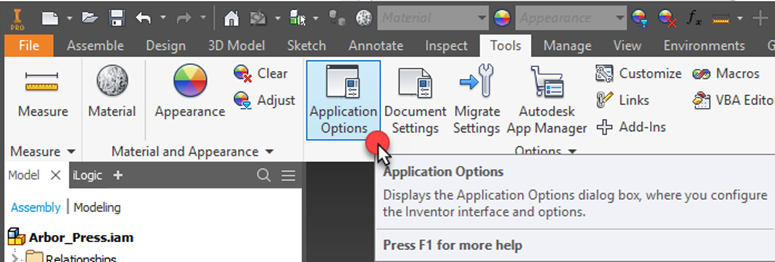
2. Change to ‘Display Tab’:
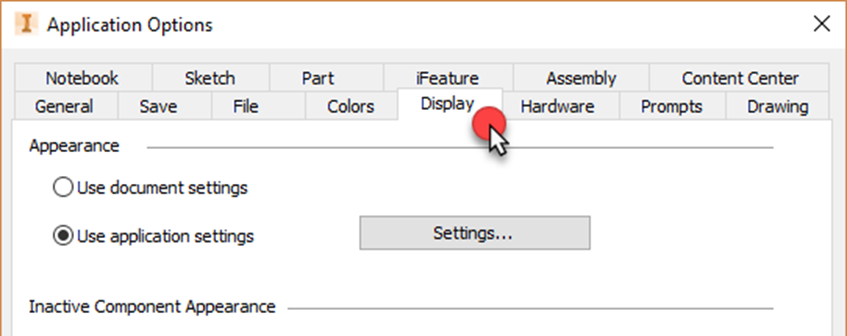
3. Tick the option ‘Reverse Direction’ in 3D Navigation/Zoom Behaviour section:
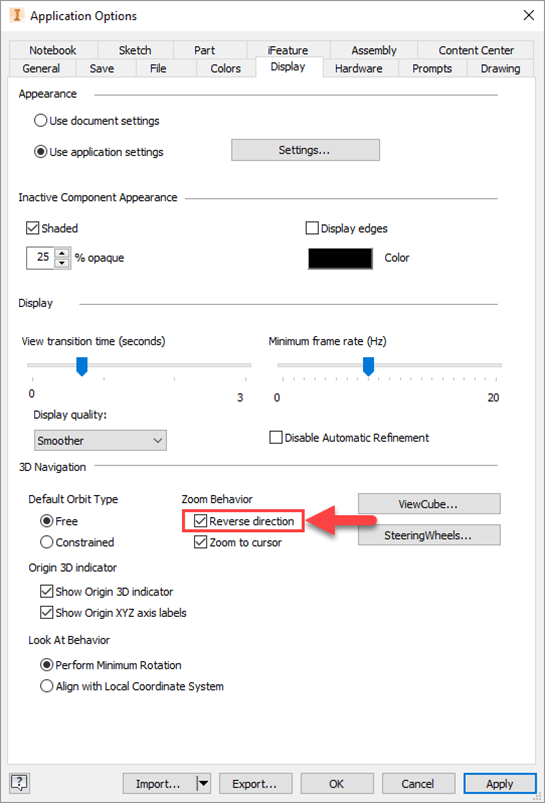
4. Apply the changes and leave the dialog.
Now lets do the same thing in Fusion:
1.Open the Preferences for Fusion. This can be located by clicking your name in the top-right corner of Fusion to show the drop down menu that contains preferences:
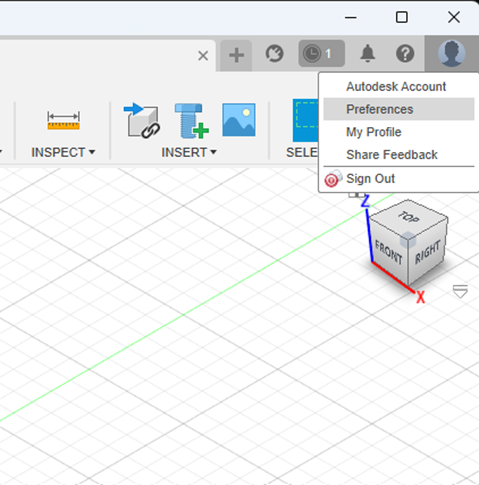
2. On the General tab that pops up, there is a checkbox for ‘Reverse Zoom direction’. Check this box:
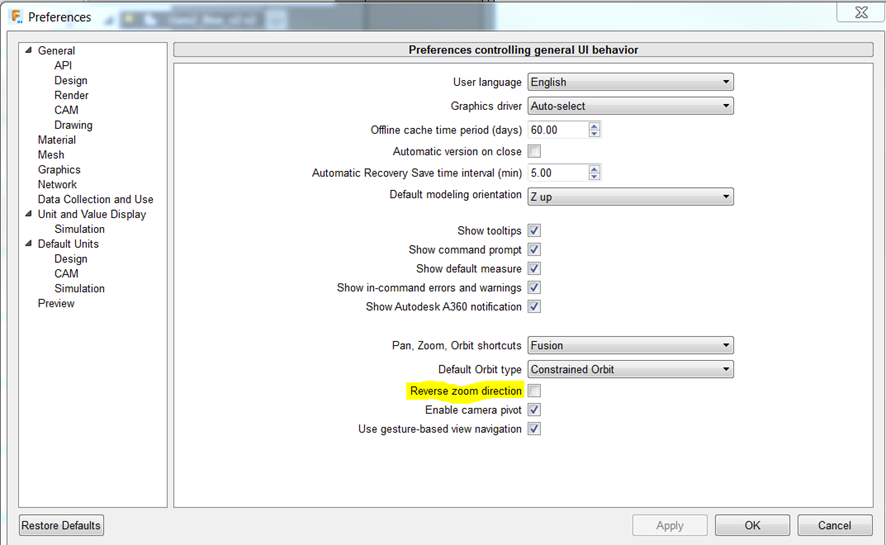
For more information on this blog post, or if you have any other questions/requirements, please complete the below form:
Related Links
Autodesk Inventor – Man and Machine
Autodesk Inventor Training – Man and Machine
Autodesk Inventor CAM Training – Man and Machine
Inventor Training – Solid Modelling Introduction – Man and Machine
Autodesk Inventor – Autodesk Platinum Partner – Man and Machine
Autodesk Inventor Demonstrations – Man and Machine
Autodesk Fusion – Man and Machine
Autodesk Fusion Training – Man and Machine
Autodesk Fusion – Man and Machine
Autodesk Fusion Introduction to Parametric Modelling – Man and Machine
Autodesk Product Design and Manufacturing Collection – Man and Machine


