From AutoCAD, sheets can be published to PDF directly to Autodesk Docs. The process is quick, efficient and makes it easy to work collaboratively with other teams and members.
It goes without saying that before we begin, you need a drawing with sheets that you wish to publish, and you will need access to an Autodesk Docs project where you wish to publish the drawings to.
Inside an AutoCAD drawing, go to the Collaborate tab, and in the Autodesk Docs group click the ‘Push to Autodesk Docs’ button.
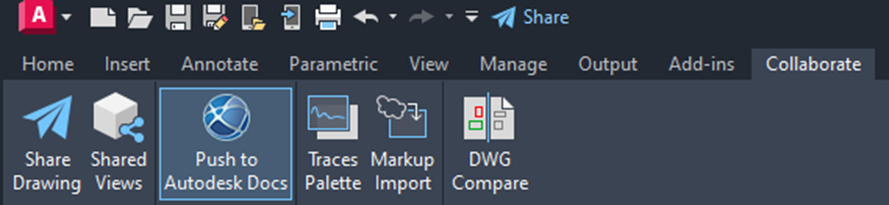
From this window, you will see a list of sheets available to be published in the current drawing:
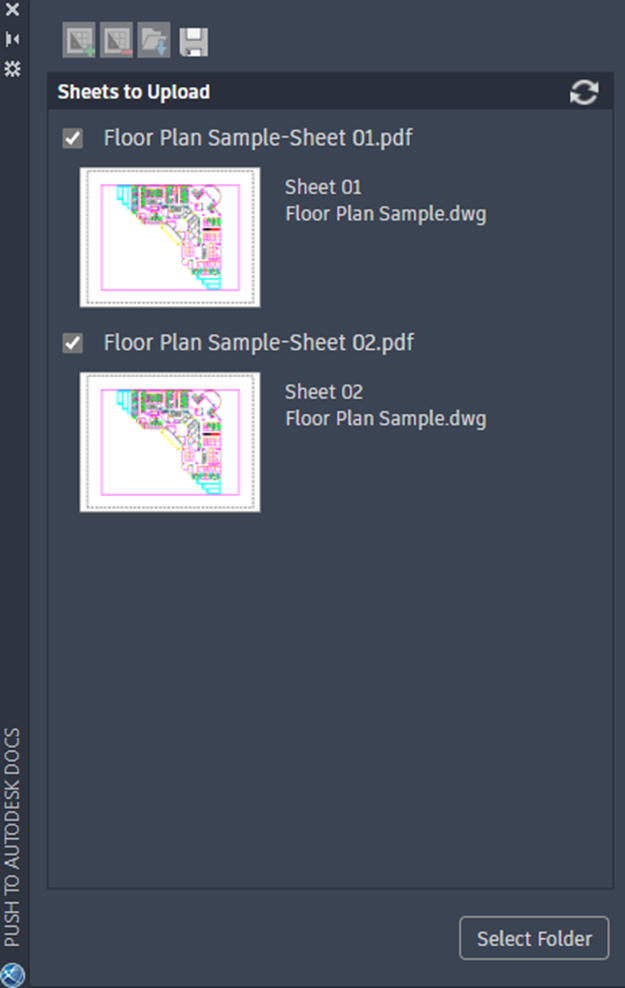
Should you wish, you can also add sheets from other drawing files at this point using the Add button at the top:
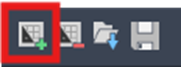
Click the Add Folder button at the bottom of the window to choose an ACC project and folder location for the sheets to be published to:
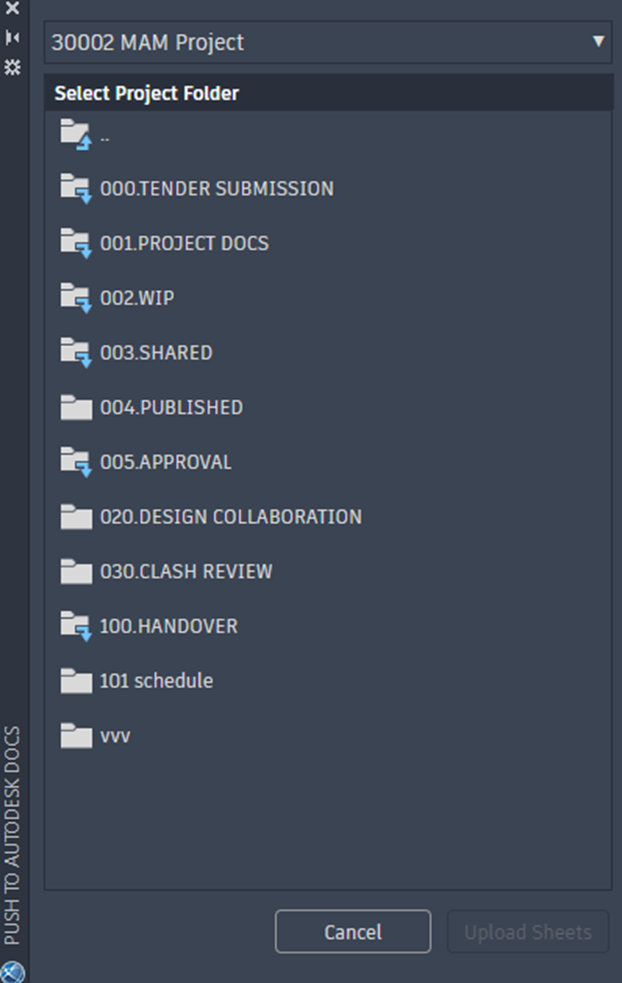
Once a folder has been chose, click the Upload Sheets button to start the process. The more sheets you upload, the longer the upload process may take. Once uploaded, a PDF file of the sheets will be created in Autodesk Docs and available for all members who have access to that location.
For more information on this blog post, or if you have any other questions/requirements, please complete the below form:
Related Links
AutoCAD Training – Man and Machine
AutoCAD Electrical Training – Man and Machine
AutoCAD Software – Purchase Online – Man and Machine
AutoCAD Essentials Training – Online Booking – Man and Machine
Autodesk Construction Cloud – Man and Machine
Autodesk Construction Cloud Services – Man and Machine


