In Revit we can use the Match Type properties tool when we have an instance of two elements with different type properties and we want to correct one to match the other element.
Using Match Type Properties
- Go to the Modify tab.
- In the grouping “Clipboard” Select the Match Type Properties button.
- Now in the tool we first need to select the element with the type properties we want to use.
- Once selected we can now click on the element we wish to apply the type properties to.
- We can keep on clicking elements without coming out of the tool to apply the settings to more than one element.
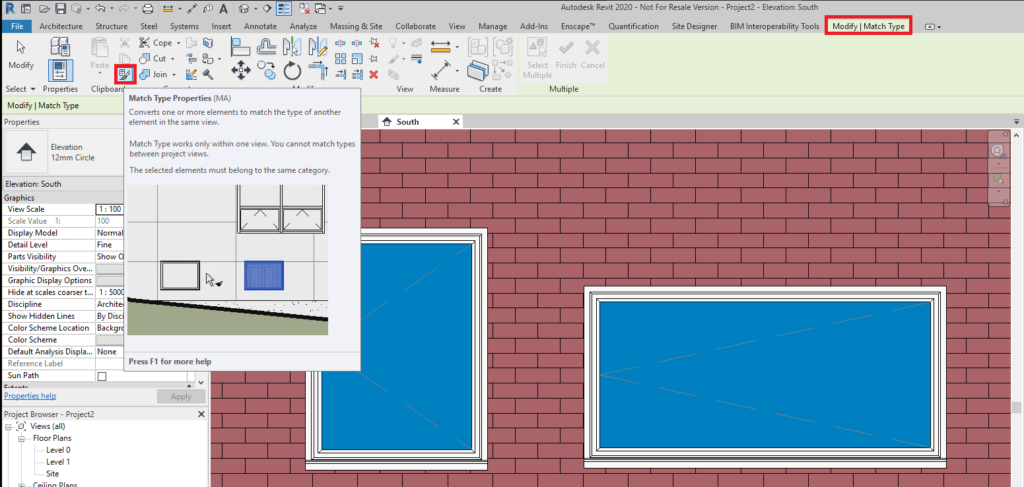
Conclusion
The Match Type Properties tool is extremely useful when we already have an element with the setting we want and can easily apply those settings to other elements.
For more information on this blog post, or if you have any other questions/requirements, please complete the below form:
Related Links
Autodesk Revit – Man and Machine
Autodesk AEC Collection – Man and Machine
Autodesk Revit Training – Man and Machine
Autodesk Revit Demonstrations – Man and Machine
Autodesk Revit – Autodesk Platinum Partner – Man and Machine
Autodesk Revit LT – Autodesk Platinum Partner – Man and Machine
Autodesk Revit LT Suite – AutoCAD & Revit LT – Man and Machine
Revit Architecture Training – Platinum Partner – Man and Machine
Autodesk AEC Collection – Platinum Partners – Man and Machine


