“Inventor CAM needs me to generate tool path a second time in order to work”,
“Toolpath needs Regeneration”,
“Toolpath only works after second generation”.
These are some of the things I looked up when we encountered an issue within Inventor CAM where as you guessed it, the tool path would not generate on the first try, and would give an error without looking like it had even tried to generate the path at all.
After looking through different settings for hours, and then looking in the Task Manager in the CAM tab at the different errors we were encountering, we finally narrowed it down to an error stating “failed to transfer CAM kernel library” and followed the steps recommended to fix it, all of which did not work either.
We were very pleased to discover that, after all the researching, it was a simple fix, and by going into the CAM > Manage > Task Manager, and right clicking you get an option called Distributed CAM.
This is a very useful tool that can enable you to speed up your toolpath generation by using unused workstations on your network to generate the toolpaths.
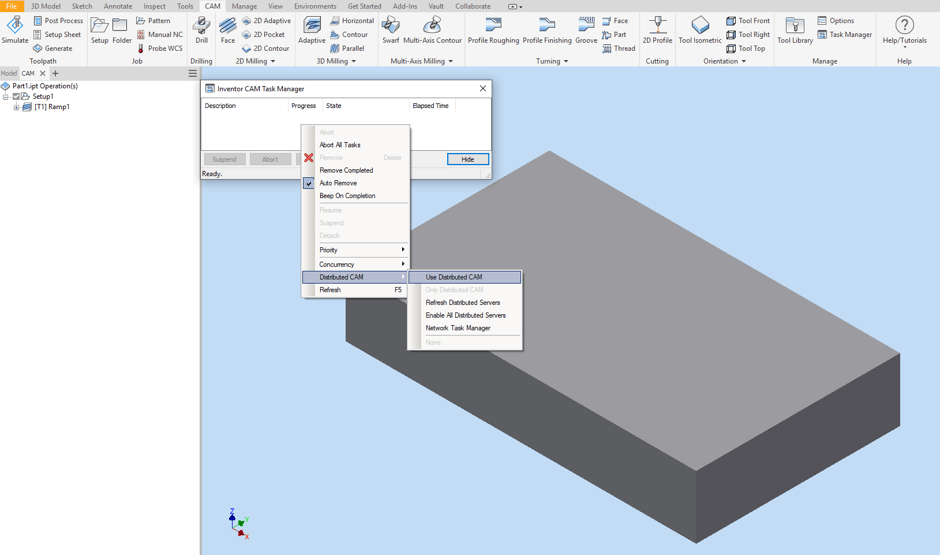
However, when this cannot find a workstation to generate the toolpath on, it will fail with no real indication of why it has failed, which lead us to the issue we were having.
By deselecting the Use Distributed Cam we were able to get the toolpaths to generate on our computer, without trying another computer first, and this allowed us to move on to other toolpaths quicker.
For more information on this blog post, or if you have any other questions/requirements, please complete the below form:
Related Links
Autodesk Inventor – Man and Machine
Autodesk Inventor Training – Man and Machine
Autodesk Inventor CAM Training – Man and Machine
Autodesk Product Design and Manufacturing Collection – Man and Machine
Inventor Training – Solid Modelling Introduction – Man and Machine
Autodesk Inventor – Autodesk Platinum Partner – Man and Machine


