In this post I will explain how to save to an earlier DWG file format in AutoCAD.
Did you know that the DWG file format is owned by Autodesk and every few years Autodesk update the DWG format. When this happens any older AutoCADs will be unable to open the newer DWGs.
But all is not lost, the newer AutoCADs can save back to the older DWG versions. We can specify this when we save a drawing or we can set AutoCAD to always save to a specific version.
How to save to a specific DWG Version
In AutoCAD we can do a one off save to a specified version, this is useful if, for example, you’re using AutoCAD 2018 and need to send a drawing to someone using AutoCAD 2017.
1. Open the drawing you want to save to a previous DWG version.
2. Go to “Save As”
3. In the “Save As” Window we have a dropdown box for “Files of Type”
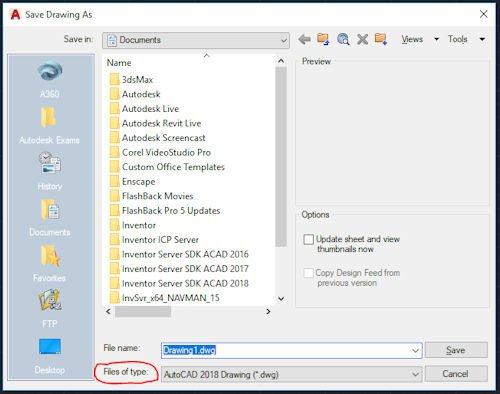
4. From this dropdown we can choose what file type we want to save as including the previous versions of DWG.
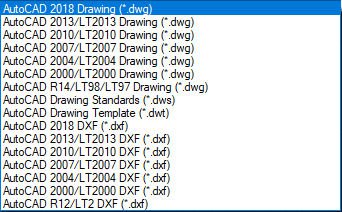
How to set AutoCAD to always Save As a set Version
We can also tell AutoCAD to always save as a particular DWG version. This is useful if you have a mix of AutoCAD versions and want all of them to be working on the same DWG format.
1. In AutoCAD use the command “OPTIONS”
2. When the Options window appears go to the tab called “Open and Save”.
3. In the top left of this Window we have the option for “Save As”. This will set the default file format that AutoCAD saves as when you do a “Save As”.
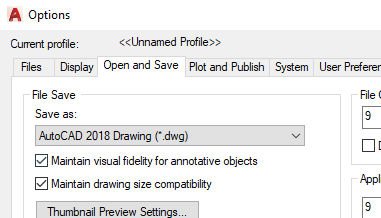
File Versions
This is the list of all the DWG versions created by Autodesk and the Versions of AutoCAD that supports them. Also bear in mind that AutoCAD can open all older versions of DWG too.
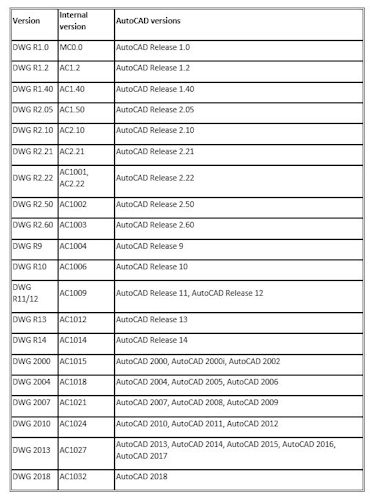
Conclusion
This is a feature which is often overlooked in AutoCAD and catches people out when the DWG format is updated.
Just bear in mind that the DWG format gets updated generally every 3 or so years, mainly to support the new features in AutoCAD and as such, when saving back to earlier releases anything created via a new feature might be missing from the drawing. In most cases though you should be fine but it’s always worth checking your drawing after saving.


