Want to export your Revit schedules into Excel? Following the below instructions, I will show you how you can get your Revit Schedules in to Excel with a few simple steps.
How to Export to TXT in Revit
In Revit we can export our schedules to a TXT file and then in Excel we can import that data from the TXT file.
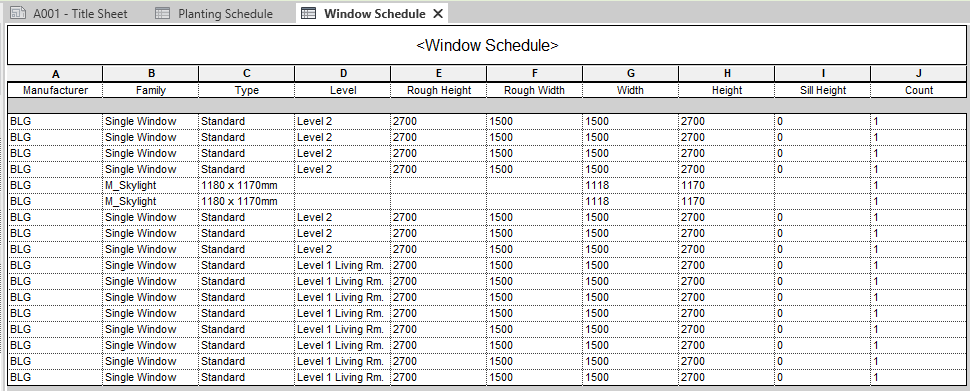
1. Open the schedule you want to export
2. Go to File -> Export -> Reports -> Schedules
3. Choose a location and name to save the text file
4. On the next window go with the default options making note of the delimiter setting.
How to Import TXT Data into Excel
1. Start a new spreadsheet
2. Go to the Data tab
3 Select From Text/CSV
4. Select the TXT file you exported from Revit
5. Make sure the delimiter is the same as the export.
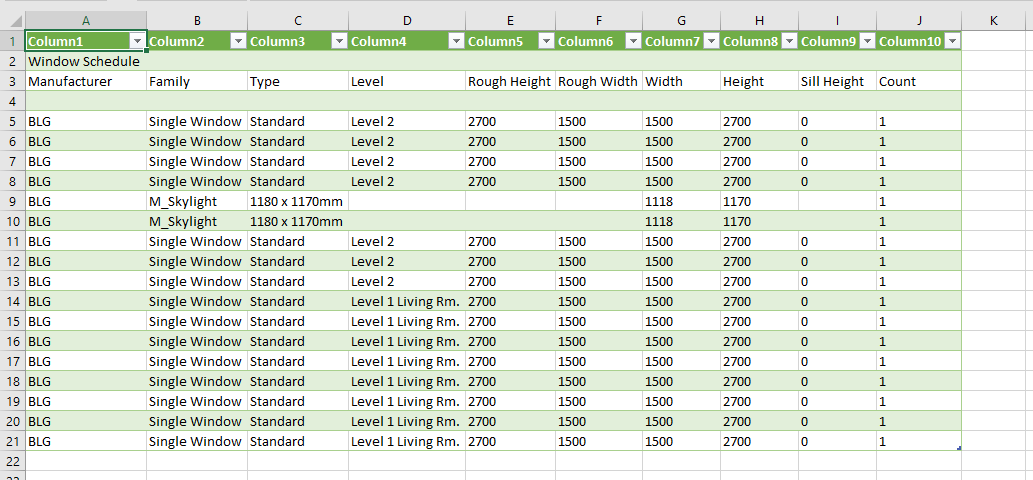
For more information on this blog post, or if you have any other questions/requirements, please complete the below form:
Related Links
Autodesk Revit – Man and Machine
Autodesk AEC Collection – Man and Machine
Autodesk Revit Training – Man and Machine
Autodesk Revit Demonstrations – Man and Machine
Autodesk Revit – Autodesk Platinum Partner – Man and Machine
Autodesk Revit LT – Autodesk Platinum Partner – Man and Machine
Autodesk Revit LT Suite – AutoCAD & Revit LT – Man and Machine
Revit Architecture Training – Platinum Partner – Man and Machine
Autodesk AEC Collection – Platinum Partners – Man and Machine


