Autodesk allows for the use of extensions which can expand the functionality and interoperability of Autodesk Forma with other applications. If you have used Autodesk Revit, you may already be aware or familiar with Dynamo and what it can allow you to do which otherwise may be impossible.
In this blog I will show you step by step, how easy it is to enable the Dynamo extension so that it can be used with Autodesk Forma.
Step 1: Open Your Forma Project
First things first, get yourself inside the Forma project you want to use Dynamo with.
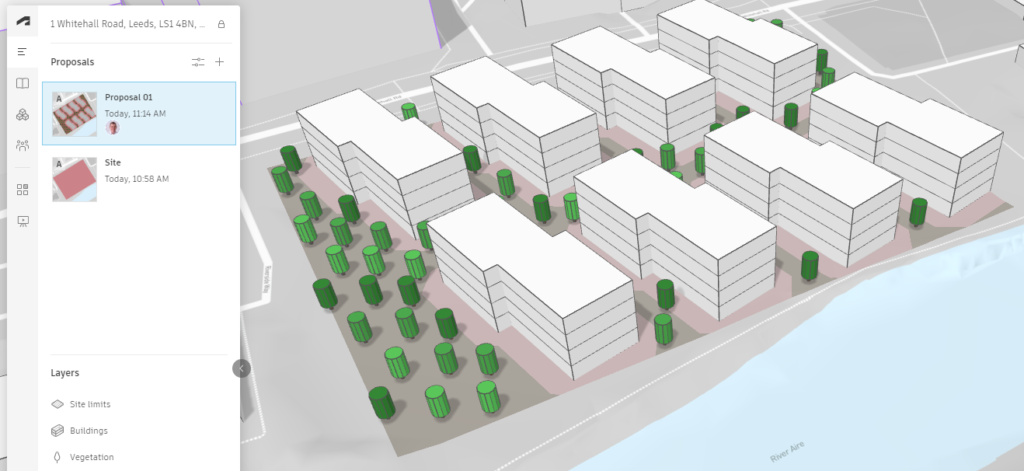
Step 2: Head Over To Extensions
On the toolbar to the right, find “Generators By Extension” and click the “Add Extension” button.
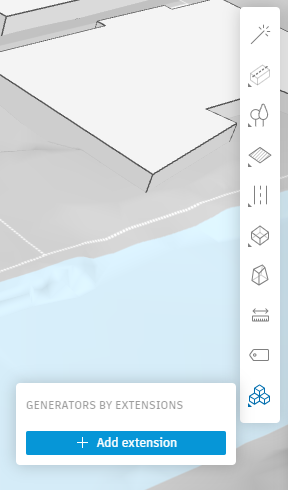
Step 3: Find “Dynamo Player” in the Add Extension screen.
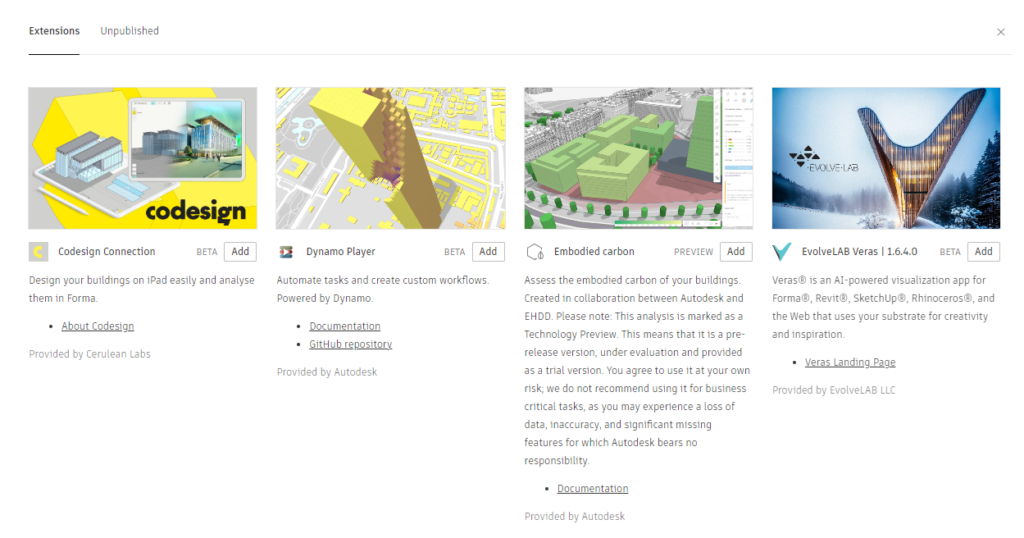
Step 4: Add Dynamo Player.
Click the Add button and then Agree to the Terms and Conditions.
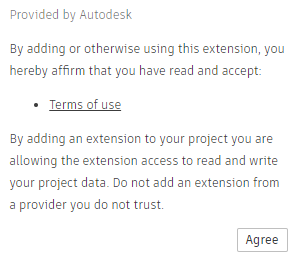
Step 5: Access Dynamo
You can now access the Dynamo Player using the Extensions tab on the left hand panel.
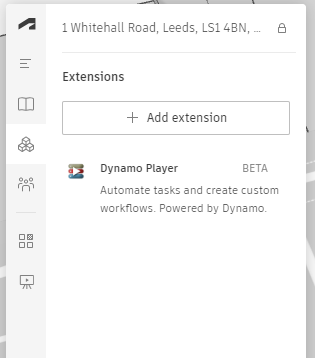
Potential Issues
If you select the Dynamo Player and it doesn’t launch, it could be because you don’t have the correct version of Revit or Dynamo Player installed. You should get an error similar to the below indicating the missing requirements.
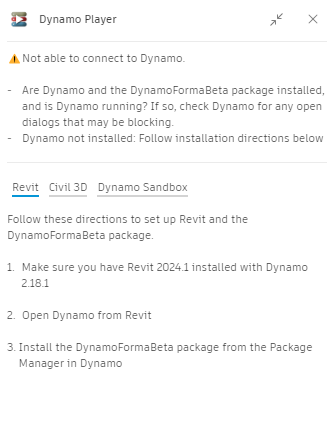
For more information on this blog post, or if you have any other questions/requirements, please complete the below form:


