How can you display the layout tab name in the title block automatically? This is a question that has arisen many times during my career and it seems like it should be an obvious solution but due to the nature of the property many can’t find the answer. In this blog I will detail the procedure to create an automated attribute that displays the layout tab name.
The reason that it is not that simple is because the property for the field is not straightforward, it is actually a system variable rather than a drawing or object property. The system variable is ‘ctab’.
In the image below you can see that I am creating a title block for my drawing, I have created an attribute for the required layout name value, I’ve called it sheet_name in this instance but you can call it whatever you want.
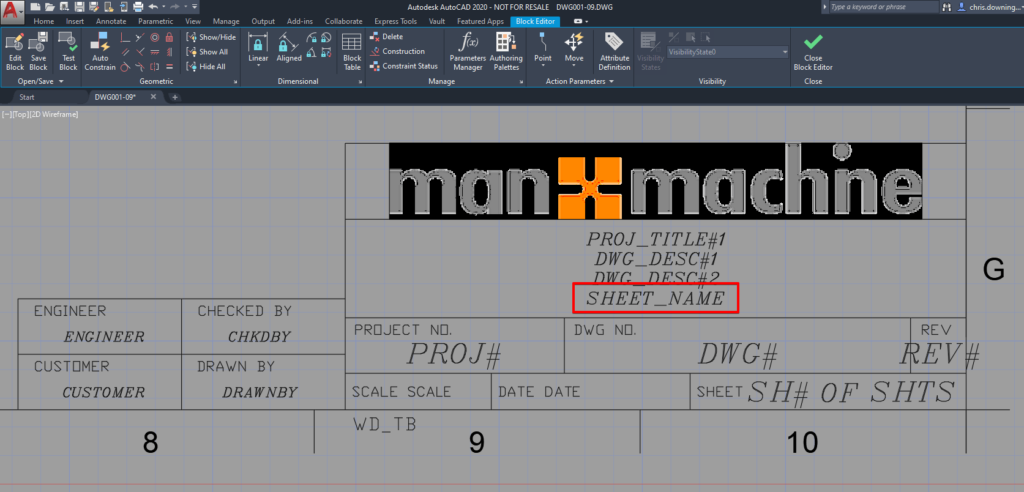
When editing the attribute right click in the value box and select ‘Insert Field’.
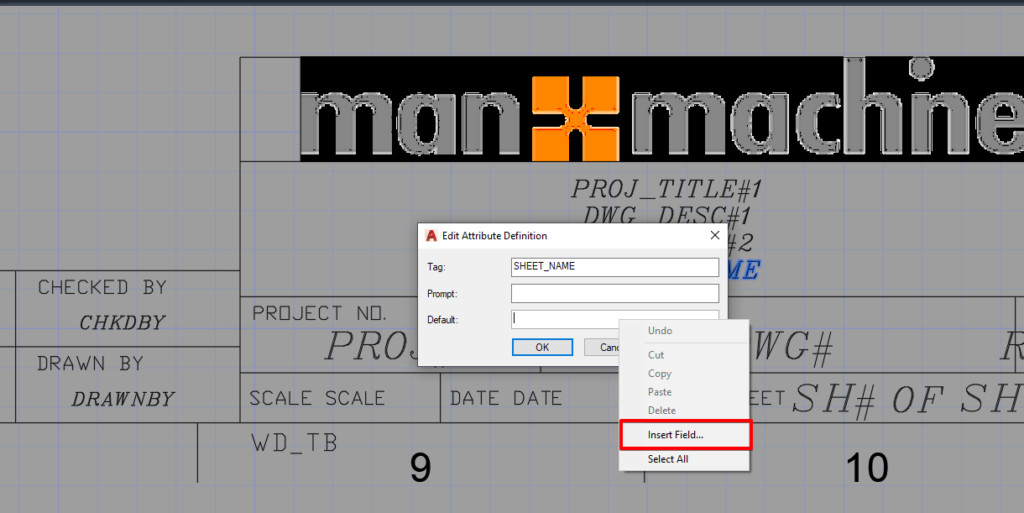
In the Field dialogue box select ‘SystemVariable’ > ‘ctab’ > and the desired format. In this instance, I want it to be all uppercase. You can see from my example that I am currently in model space.
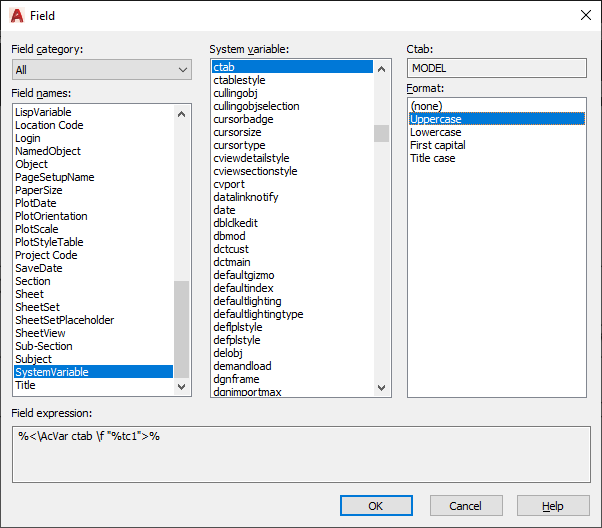
The value of the field property will display in the attribute value:
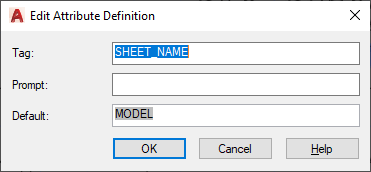
Now I will save the block definition and preform an attribute sync (ATTSYNC) to sync my new attribute to all my title blocks on each sheet.
The following gif shows my 3 Layout tabs named Page 1, 2 and 3. When I change the Layout tab names to Sheet 1, 2 and 3, after saving the file, the field in the attribute automatically updates.
To conclude, this shows that you can use Fields to automate the entry of data onto your drawing or title block. Fields can pick data from almost any property within the drawing, other useful fields are the DWG properties such as author and date.
For more information on this blog post, or if you have any other questions/requirements, please complete the below form:


