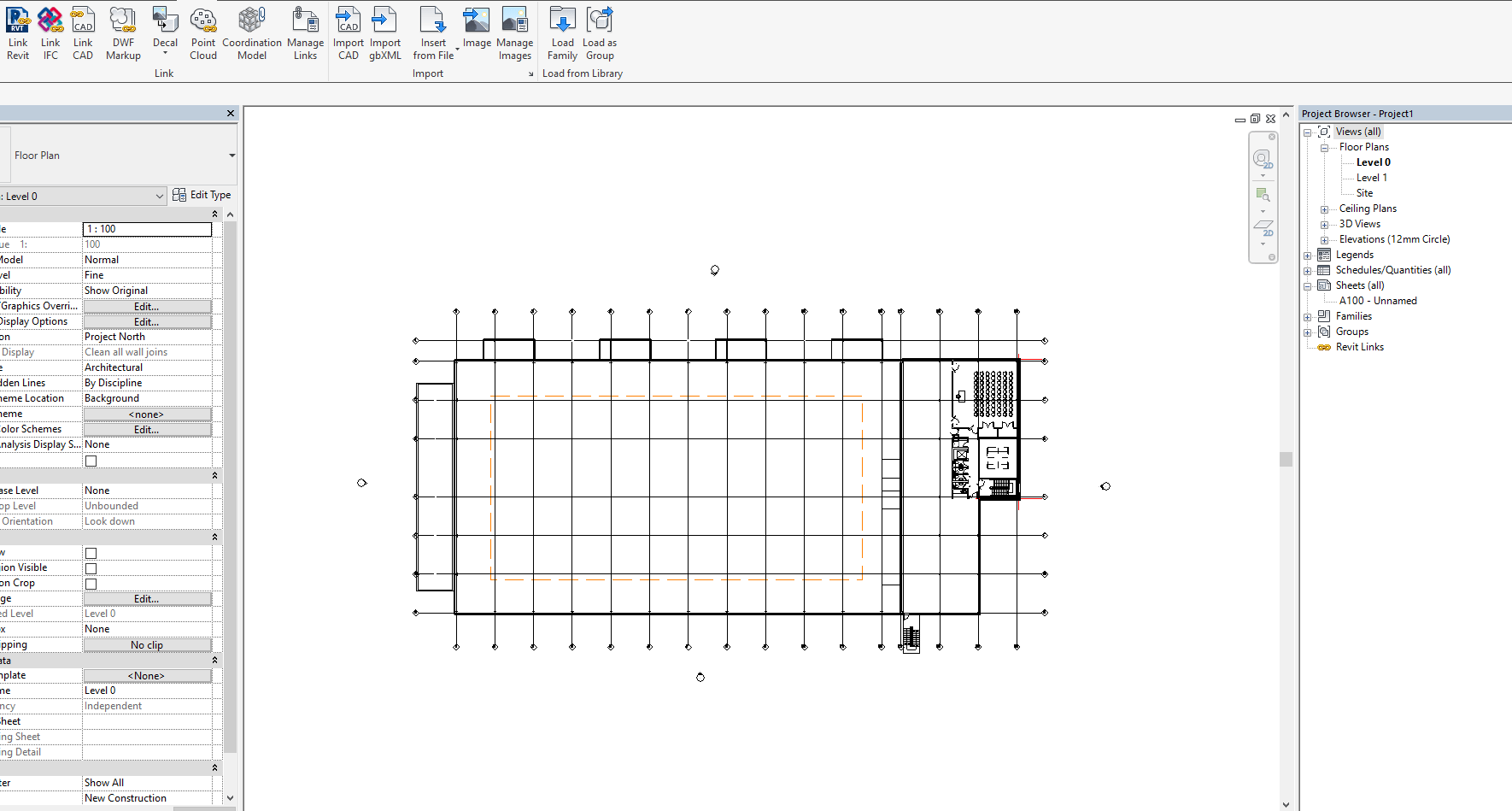
Revit has great features for using your linked files for underlaying using to trace over in both 2D or 3D. Using halftone, you can easily distinguish what is your doing and what is underlay. But how do you change your Halftone/Underlay options in Revit?
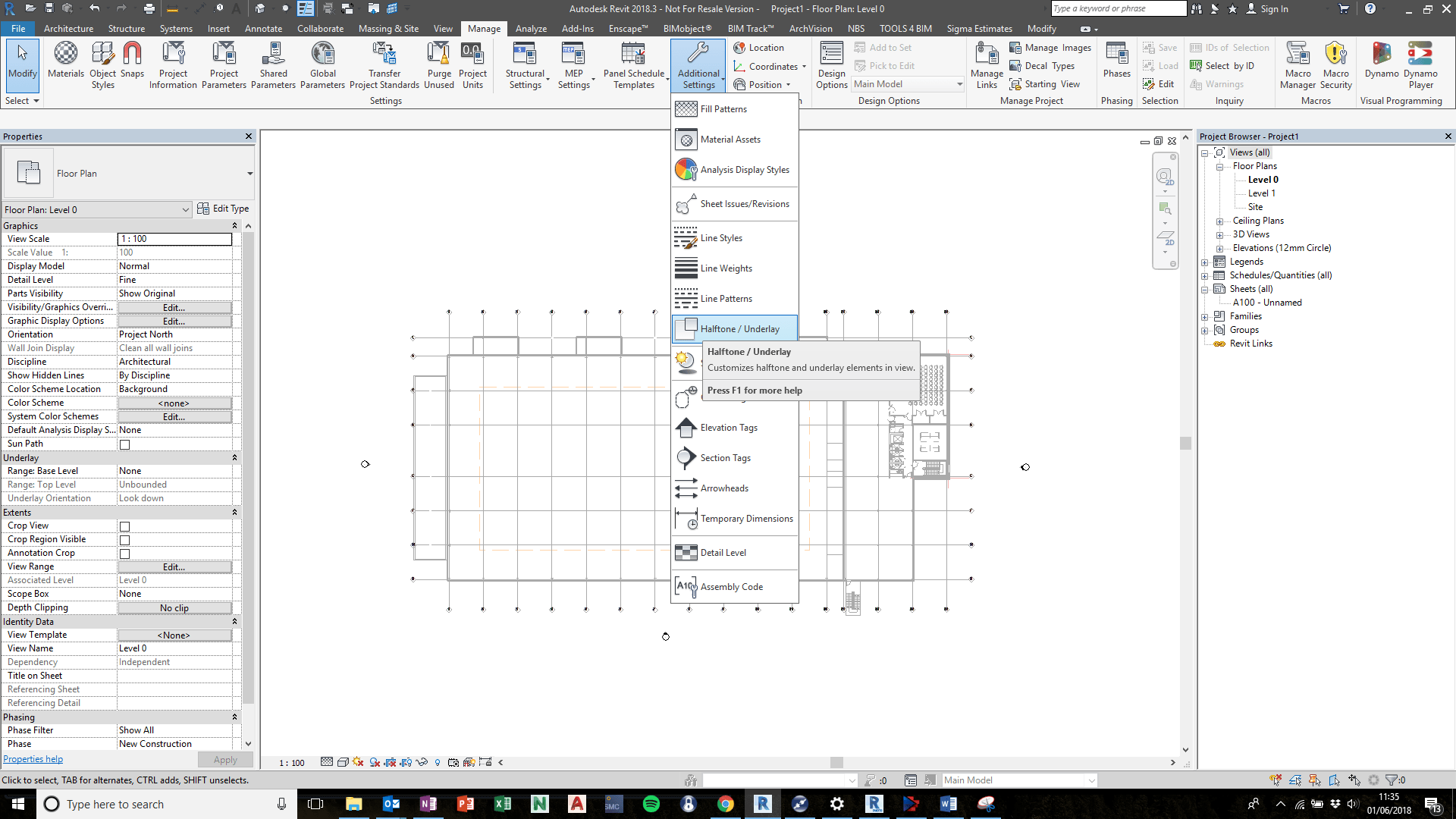
Manage > Additional Settings > Halftone/Underlay
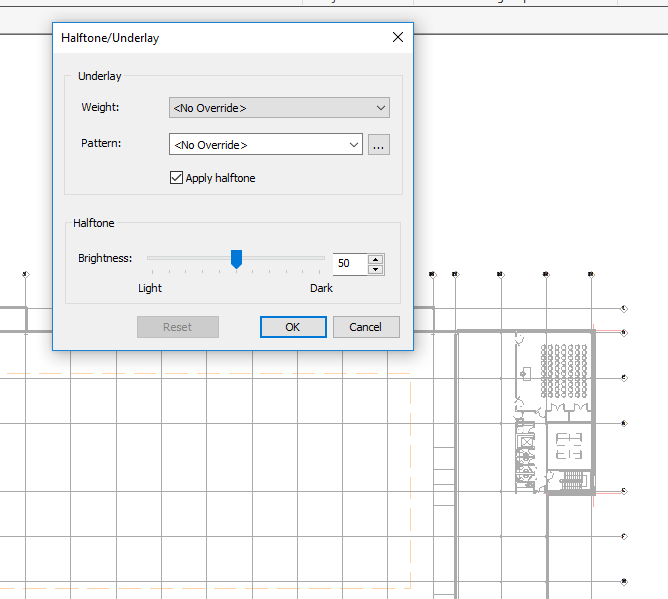
Consider when using this, it is project wide and will affect all halftone/underlay.
For more information on this blog post, or if you have any other questions/requirements, please complete the below form:
Related Links
Autodesk Revit – Man and Machine
Autodesk AEC Collection – Man and Machine
Autodesk Revit Training – Man and Machine
Autodesk Revit Demonstrations – Man and Machine
Autodesk Revit – Autodesk Platinum Partner – Man and Machine
Autodesk Revit LT – Autodesk Platinum Partner – Man and Machine
Autodesk Revit LT Suite – AutoCAD & Revit LT – Man and Machine
Revit Architecture Training – Platinum Partner – Man and Machine
Autodesk AEC Collection – Platinum Partners – Man and Machine


