Fusion 360 makes great use of cloud functionality when working with data, whether working on your own or collaborating with others. Within Single User storage, you can easily access your latest data from anywhere you have an internet connection. When collaborating with other users, we can take this functionality even further, allowing multiple people to work on the same files from anywhere.
Creating and Managing Teams
Setting up Teams is straight forward. Within the Data Panel, we have the team drop-down in the top left (either your name, or a team name). Clicking on this drop down will show all the teams you have access to.
This list is split into two areas, Teams You Are a Member Of and Single-User Storage. As the names imply these split your teams into the two different groups. If you have been added to any projects by another user, you will see the respective team name in this list. You will also see any teams you have created in this list.
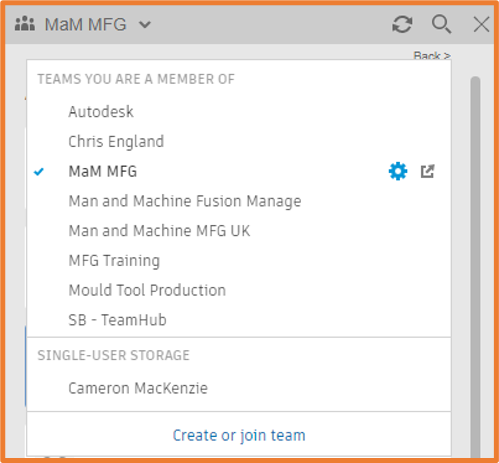
Creating a Team
If you have not created any teams before, you can select Create or Join Team where you can follow the prompts to create a new team and give it a name. Every individual Fusion user account is entitled to create one Fusion Team.
It’s good to remember at this point that this will be the name invited users will see in their Teams list, so it is often best to give this a department or company name.
Managing Team Control
If you are an Owner or Team Administrator, you will be able to manage the respective teams. To do so you can select the Cog/Settings symbol in the team drop down, next to the corresponding team name. This will take you to the Members and Roles tab within the Autodesk360 Management portal for the team. From here you can adjust administrative access across the team by selecting the Role.
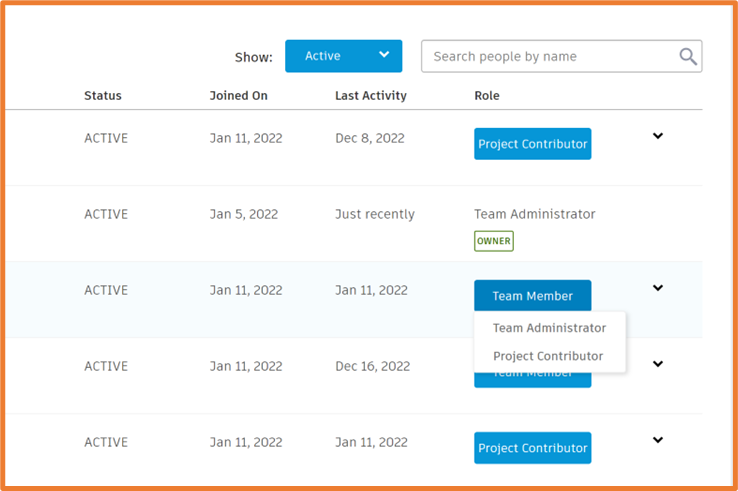
Project Contributors
Members of Closed and Secret projects and can do the following within a project:
- Work with content based on their project role
- Invite users to a project
Team Members
In addition to everything Project Contributors can do, Team Members can also:
- View and access open projects
- View all closed projects and request to join them
- Create projects on the team
Adding Users to Projects
When collaborating with others, we can add them to our existing projects. This can be done in Single-User or Team Projects, and access will be controlled per project. Meaning you can add individual users to a single project, and they will not see any other projects which they have not been added to.
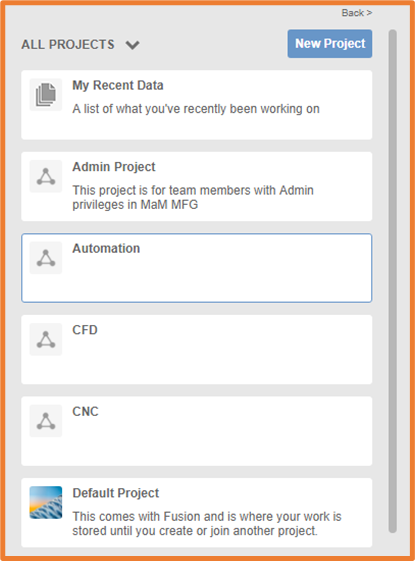
To add users we need to be in a project, and can select People at the top of the file and folder list. We then Invite users, using their Autodesk Account’s email address.
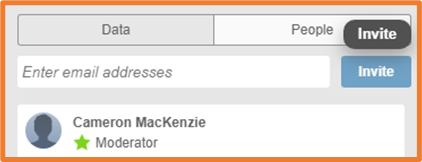
Once added, the users should receive an email from Fusion, and will start to see the project in their project list. If this project sits inside a new team, they will see the team inside the Team dropdown. They will then be able to jump right in and begin collaborating in your project.
For more information on this blog post, or if you have any other questions/requirements, please complete the below form:


