Your Revit ribbon bar at the top is your main way of accessing tools such as drawing walls, creating an array or managing linked files.
However for a lot of people Revit offers much more on here than what you use, especially if you start installing add-ons such as Enscape and BIM Track and your Revit Ribbon bar can start to look very crowded.
So how can we clean up the Revit Ribbon bar?
Turn Off Tabs
First of all we can turn off all the tabs which we never use.
For example an architect may never use any of the tools on the Structure, Steel & Systems tabs so why have them there.

Here’s how to turn them off:
- Go to File
- Click the button at the bottom for Options
- Down the left hand side of the Options window click User Interface
- You will be presented with a list of all the tabs and a tick box for each one, untick the ones you don’t want.
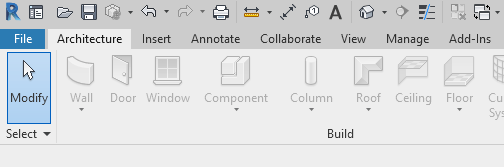
And just like that we can clear all the unused tabs.
Ribbon Bar Styles
But what if you want to save even more space and compact the Ribbon bar so its not so bulky taking up prime screen space?
Well thats an easy one, the Ribbon bar comes with three preset styles:
- Tabs
- Panel Titles
- Panel Buttons
To cycle between these you just need to click the little minimise button at the end of all your tabs.
You can also click the little drop down button and it will list the different Ribbon bar Styles.

So there you have, two really useful ways to customise and style your Revit ribbon bar.
For more information on this blog post, or if you have any other questions/requirements, please complete the below form:
Related Links
Autodesk Revit – Man and Machine
Autodesk AEC Collection – Man and Machine
Autodesk Revit Training – Man and Machine
Autodesk Revit Demonstrations – Man and Machine
Autodesk Revit – Autodesk Platinum Partner – Man and Machine
Autodesk Revit LT – Autodesk Platinum Partner – Man and Machine
Autodesk Revit LT Suite – AutoCAD & Revit LT – Man and Machine
Revit Architecture Training – Platinum Partner – Man and Machine
Autodesk AEC Collection – Platinum Partners – Man and Machine


