In Autodesk Revit you can create a new Type from any existing families. In this example we will look at a door which already exists but not of the size we want to use.
Using the below 5 steps we will make a copy of the existing door type and then change it to the required parameters.
Step 1 – Select an Existing Door Type
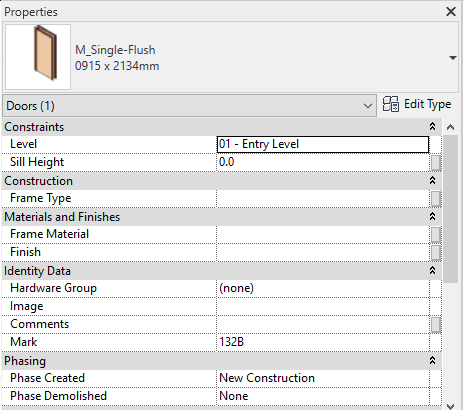
Step 2 – Access the Type Properties by clicking Edit Type
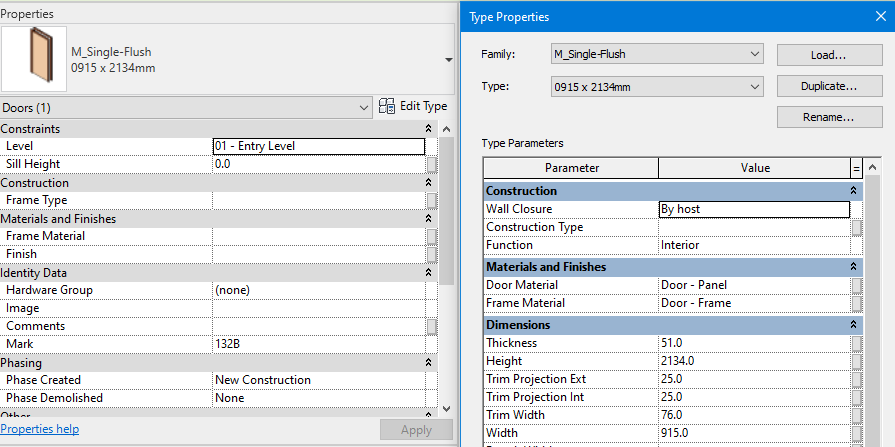
Step 3 – Duplicate the Existing Type
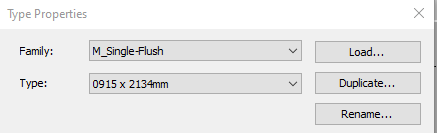
Step 4 – Name the New Type
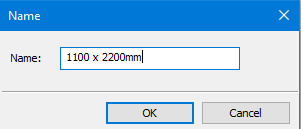
Step 5 – Change the Required Parameters and Click OK to Save
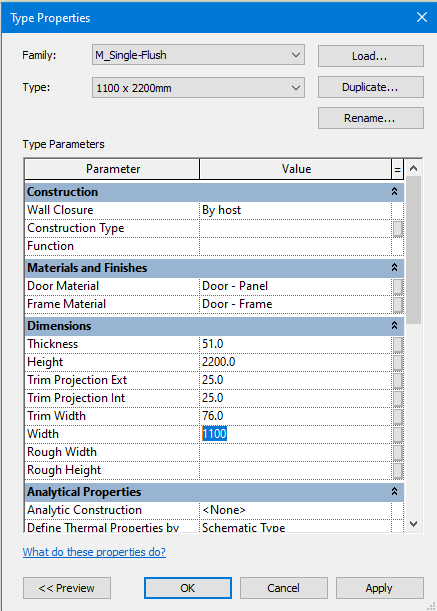
And there you have it, no need to go into the Family editor and start playing around with the door family, simply duplicate and customise with the project.
For more information on this blog post, or if you have any other questions/requirements, please complete the below form:
Related Links
Autodesk Revit – Man and Machine
Autodesk AEC Collection – Man and Machine
Autodesk Revit Training – Man and Machine
Autodesk Revit Demonstrations – Man and Machine
Autodesk Revit – Autodesk Platinum Partner – Man and Machine
Autodesk Revit LT – Autodesk Platinum Partner – Man and Machine
Autodesk Revit LT Suite – AutoCAD & Revit LT – Man and Machine
Revit Architecture Training – Platinum Partner – Man and Machine
Autodesk AEC Collection – Platinum Partners – Man and Machine


