We often are asked the question “Which license ID is assigned to this user?”. It’s important to understand how licenses are managed within the portal, along how users are assigned.
When we talk about assigning users, we don’t refer to assigning a license directly to a user’s Autodesk account, instead we assign a seat. Seats are formed by pooling the total number of licenses within a team. There is no method to determine which license a user is using; however you can check the usage of licenses within the management portal.
For instance, below contains 55 AEC licenses, 10 of which are currently available.
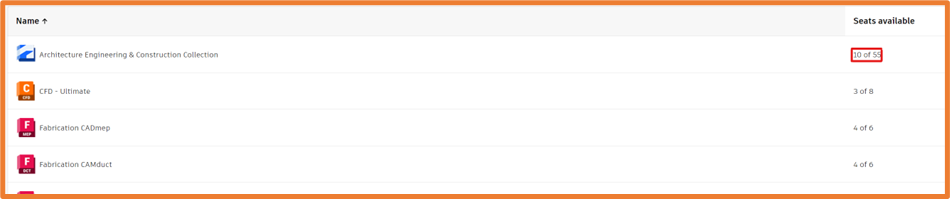
Selecting the product, we’re shown these licenses have been pooled together to form 55 total seats, hence 45 users have been assigned a seat.
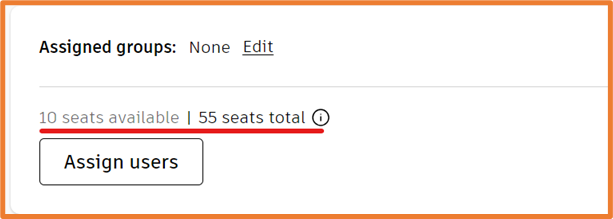
The benefit of seats means as licenses aren’t directly tied to one specific user, if 10 licenses are to expire, all the users would still have access to their products as the total seats would match the number of users.
The reverse also applies, if you’ve over assigned the total users to seats free, the license will become a first come first served basis (please note this is not recommended and can lead against compliance).
For more information on this blog post, or if you have any other questions/requirements, please complete the below form:


