A common question we get from customers using AutoCAD is how to change the units from millimeters to inches for example and vice versa. This is a very simple change and one that can be made in a couple of ways.
- Use DIMSTYLE in the command bar, this will bring up the Dimension Style Manager. Here you can amend the changes you need, see below;
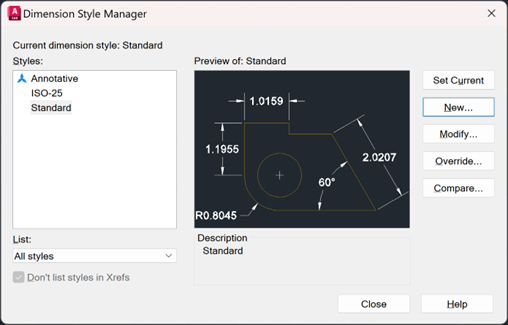
- Select the dimension style in use.
- Select Modify.
- Navigate to the Primary Units tab.
- Set Unit Format to Decimal.
- Set the Precision to be displayed. For whole inches, set the Precision to 0.
- In the Suffix box, add the inch symbol (“).
- Press OK.
- Type in UNITS on the command bar, this will bring up the Drawing Units browser. Here you can change the units to scale, precision, angle and length.
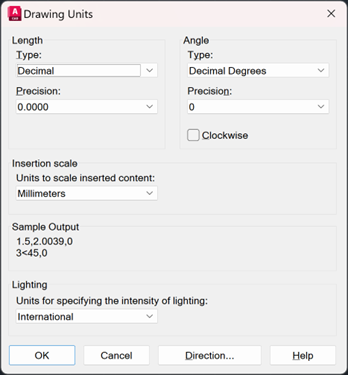
For more information on this blog post, or if you have any other questions/requirements, please complete the below form:


