Navigating around BIMTrack is a fairly simple process however there is a little used area to allow you to set up saved views on your own project models that will help with model coordination and navigation which will improve workflows and efficiency.
BIMTrack is a great tool to allow you to review project coordination and track issues throughout design and construction on any project using IFC model files. There are some in built tools within BIMTrack which are slightly hidden away that will allow you to access and review models and particular setups in models that enables you to return to where you left off last with ease, thus improving efficient issue control processes.
Firstly you will want to set up your model visibility to how you want to return to in the future. You have several options here on various levels allowing you to control the colour, transparency or if full models, levels or eve components are turned on or off. Initially set up a view with all of your coordinated models on, almost like a default view state for the project.
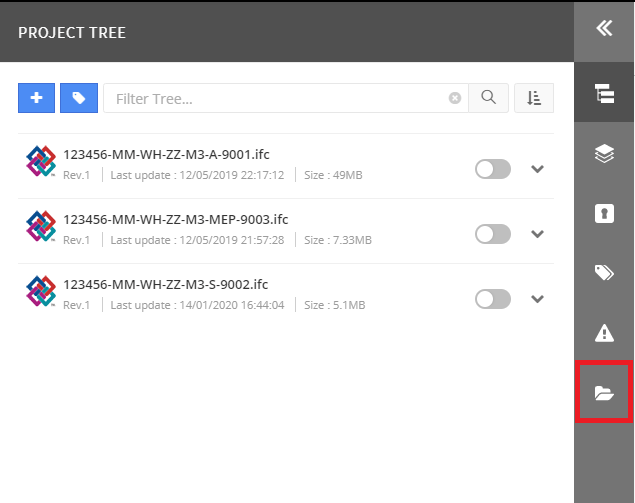
Once this is done you can save this view to allow you to have a state which has all models on in one click which, if you have a lot of separate discipline models within your project, this can save a bit of time not having to turn them on individually. The Saved Views section can be found within the Model browser toolbar here:
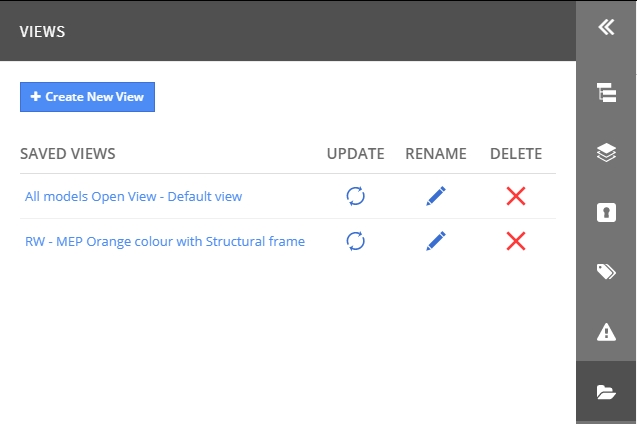
Once in this dialogue box you can click on the ‘Create new view’ button and name the view something useful describing the view use for future retrieval.
You can repeat this process and create as many orientated and visually controlled views as is useful to your project. It should be noted that if any of your models get updated throughout the project you may also need to update the saved view with the latest model setup using the update button.
Also be aware that the views you create are project specific. These views can be viewed and edited by others on the project, therefore a descriptive name is important or set a project policy procedure that notes control and use of saved views. If views are created by a specific user then labelling them with the users initials may help to differentiate different setups or something similar to avid confusion or lost work.
For more information on this blog post, or if you have any other questions/requirements, please complete the below form:


