All Vaults, from Basic to Professional should be backed up. We trust Autodesk Vault to organize our data, control our data and protect our data on a server. There is no protection without ensuring that your vault is backed up regularly. This is usually done with a backup strategy.
More information on Backup Strategies can be found in my colleague Chris’s article here https://www.manandmachine.co.uk/autodesk-vault-backup-procedures/
If you are uncertain when your vault server was last backed up, log on to the ADMS console on the vault server and without selecting any specific vaults, the ADMS console will tell you the number of days since either incremental or full backups.
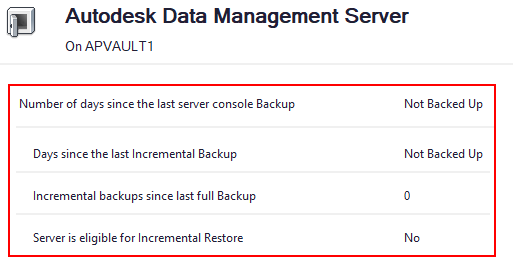
All Vault Administrators should know how to backup their vaults through the ADMS console.
Clicking on Tools > Backup and Restore, opens up the backup/restore menu in the ADMS Console. Select Backup and click Next.
Choose a backup path and your options regarding validation and Content Center files being backed up.
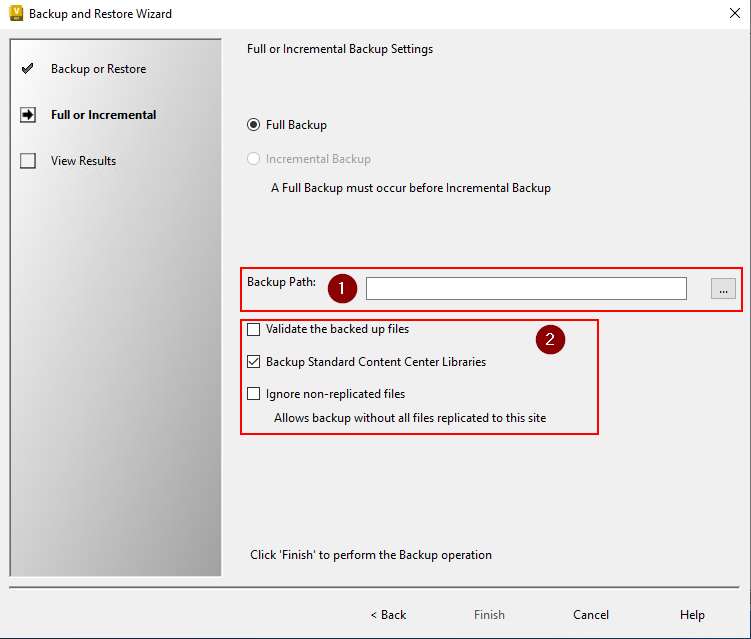
Click Finish and you will have a single backup of your vault. But how do we automate this process?
Autodesk Vault uses a .bat file (a script which runs in CMD) to backup the vault in a particular way whenever the windows Task Scheduler runs that script.
There is a button in the ADMS console to generate this configuration, but I would advise you to test it thoroughly as it can be a little hit or miss.
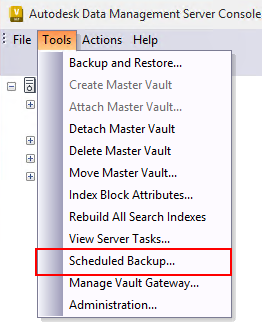
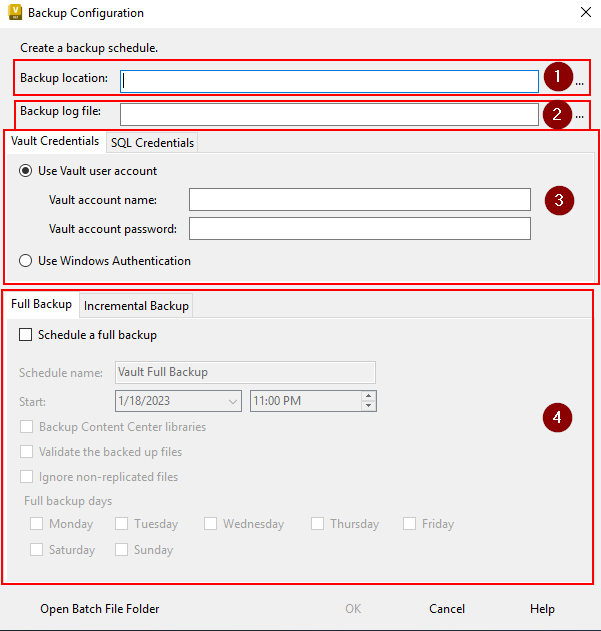
- Input the location where you want your backup to be stored.
- Create and select a .txt file that will be used as a log file to record the backup process. This log file should be checked regularly to ensure that your backups are running correctly and with no errors.
- Vault and SQL credentials are required to run a Vault backup. This is usually done with the Administrator Vault login but can be done with any configured Vault user with the correct permissions. The SQL credentials will have been configured on Install of the Vault server and are quite often left with the Autodesk Defaults which can be found here:
Vault 2022 Help | SQL Administration Tasks for Autodesk Vault | Autodesk - Configure your backup configuration and schedule here.
When you click OK you will find that the ADMS has created the following .BAT file:

This contains a single-line command for the Vault to run a backup when that script is run.
It also creates a windows Task Scheduler task:
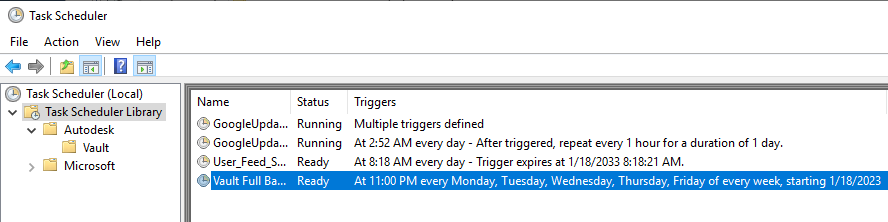
The reason this method can be hit or miss is because of the created task. Often they don’t have the correct permissions to run on any server as it uses the username of the person who is logged on and is only configured to run if that user is logged on.
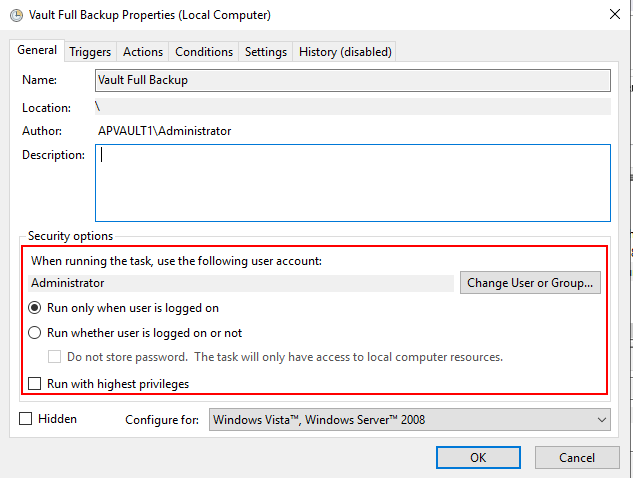
Changing this to run with the correct user and whether the user is logged on or not would fix this issue.
Most of us that configure Vaults for customers tend to have our own scripts which are customized depending on the client’s needs. This allows us to add functionality like Logic to our scripts so that it only keeps backups where the backup has not failed. It also allows us to keep a certain number of backups and delete backups that are out of date meaning that we can keep 2-3 days worth of rolling backups. The standard script will continue to add backups to the directory you choose until the server runs out of space.
If you are looking for assistance getting your vault backup configured or would like a more tailored vault backup solution please don’t hesitate to contact us so we can get your engineering data safe and secure.
For more information on this blog post, or if you have any other questions/requirements, please complete the below form:


