When working within sheet metal myself, and for some of our customers having to make changes to a sheet metal part, there have been a number of times when a bend or a fold command has not been generated. Occasionally this is followed with an error message but sometimes the function just doesn’t perform correctly.
In this case, the initial thing to check is that the body of the part has first been converted to a sheet metal part, this needs to be done before any sheet metal workspace commands can be used. To do this: Click the Sheet Metal tab on the toolbar. Choose the Create menu. Select Convert to Sheet Metal part. Select the body and convert it. Try the Bend command now.
Another check to make is that you have assigned the correct thickness to the folded part. You can check this by opening ‘Sheet Metal Defaults’ under the setup menu.
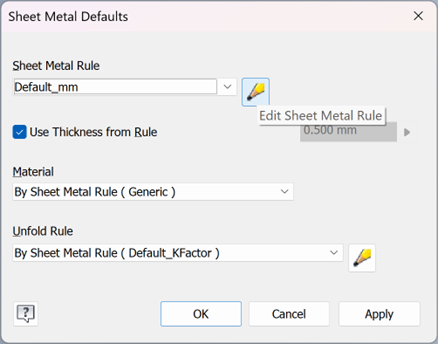
Another check to make is that you have assigned the correct thickness to the folded part. You can check this by opening ‘Sheet Metal Defaults’ under the setup menu.
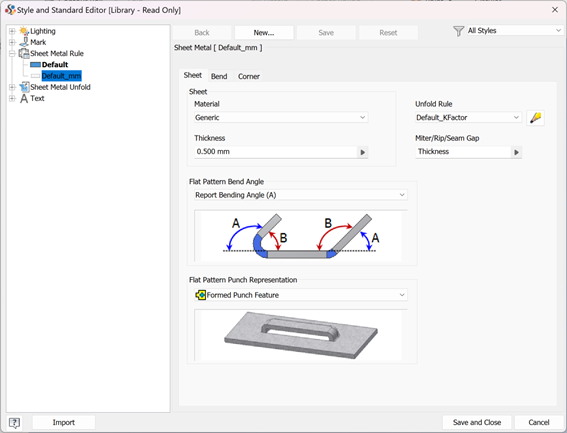
If the thickness is too thick for the bend or the fold that you are trying to generate, you need to make sure the ‘Sheet Metal Rule’ fits within the correct Style you have applied, so all bend angles align and nothing clashes.
Commonly, some bends within the part can form gaps in the folded sheet metal part, which can create issues going forward. For example, a corner bend.
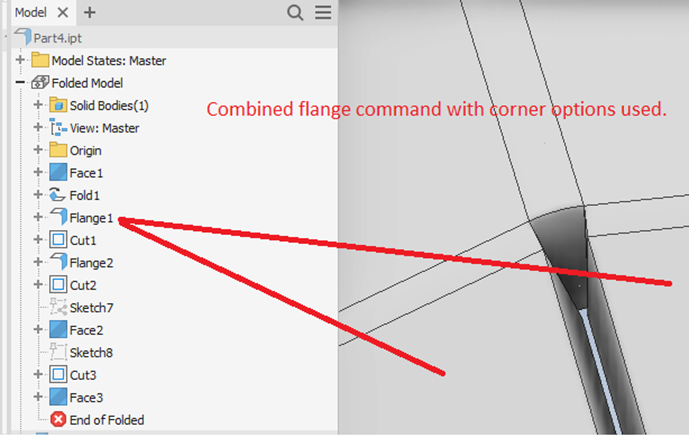
The first thing to check would be if you have used too many features, for the image above, the user has used flanges which have made a corner bend fail.
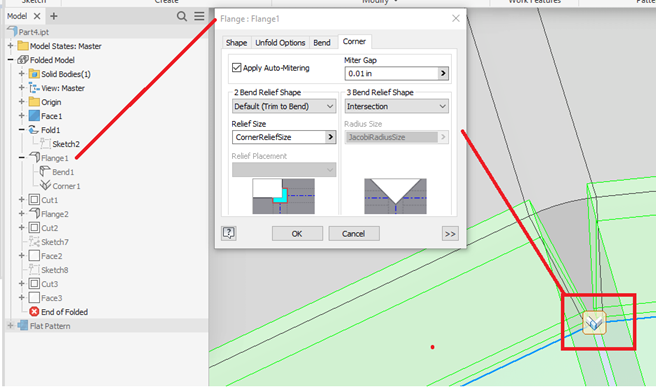
There are more options you can use with the ‘Bend’ feature to amend the corner and make sure there are no errors. As shown above, user has selected ‘Intersection’
This covers just a few of the customer queries we have seen recently with bends and folds within Inventor Sheet Metal, for more help or assistance please contact our support team who can help with any questions you may have.
For more information on this blog post, or if you have any other questions/requirements, please complete the below form:
Related Links
Autodesk Inventor – Man and Machine
Autodesk Inventor Training – Man and Machine
Autodesk Inventor CAM Training – Man and Machine
Autodesk Product Design and Manufacturing Collection – Man and Machine
Inventor Training – Solid Modelling Introduction – Man and Machine
Autodesk Inventor – Autodesk Platinum Partner – Man and Machine


