After installing an Add In for a version of Inventor, you may find the tabs at the top of Inventor do not show anything, and the Add In is now missing. This can occur for a number of reasons.
For the first example I am going to choose Vault. When installing a client version for Vault, it will automatically create a Vault Ribbon. This will show alongside other Add Ins in Inventor.
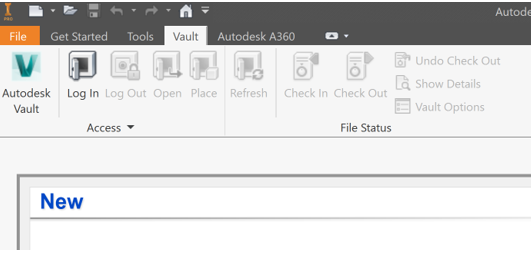
After the installation, this sometimes does not appear, and it will still show as installed in your list of products. There are a few possible causes;
- The Add-In install was corrupt in some way
Please go to Add/Remove Programs and ‘Repair’ the Add In - The version of Vault Client conflicts with the version of Inventor
Please be sure to check both versions are the same, the Vault Ribbon will not appear if the versions are different in any way - Incorrect Language
A less obvious solution, but please check both Languages are the same - You installed Inventor AFTER installing the Vault Client
A simple ‘Repair’ of the software will show the Add In - The Add-In is simply Missing!! If all else fails, please check the following solution
Open Tools > Add-Ins > Right-Click in the browser and choose ‘Show Hidden Members’
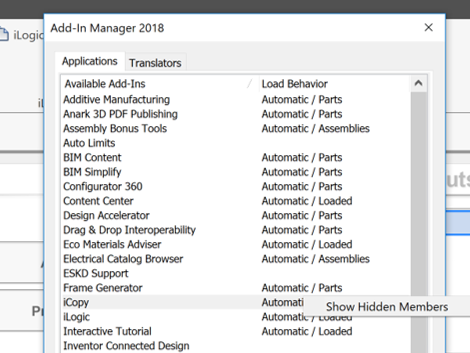
The above solutions will work with all Add-Ins, if the are missing or not working as they should. Please do contact Man and Machine if you have any queries or would like assistance with any installed products.
For more information on this blog post, or if you have any other questions/requirements, please complete the below form:
Related Links
Autodesk Inventor – Man and Machine
Autodesk Inventor Training – Man and Machine
Autodesk Inventor CAM Training – Man and Machine
Autodesk Product Design and Manufacturing Collection – Man and Machine
Inventor Training – Solid Modelling Introduction – Man and Machine
Autodesk Inventor – Autodesk Platinum Partner – Man and Machine


