Autodesk Forma is a powerful tool for concept design allowing you to be creative, but also to extract information which can impact the design.
Most of the tools are simple and intuitive to use. In this blog we will take a look at how to run a sun hours analysis and how to interrogate the project.
Run Sun Hour Analysis
In the below image we have a simple concept for a building with some terraces and roof top areas, which we want to interrogate to ensure they receive an adequate amount of sun hours each day.
Using the Analyse toolbar on the right, we can select Sun Hours at the top, (the icon of the sun), to access the settings.
Simply set the time of year and using the ‘+’ icon next to Analysis Dates, specify the dates. We can then press the Run Analysis button.
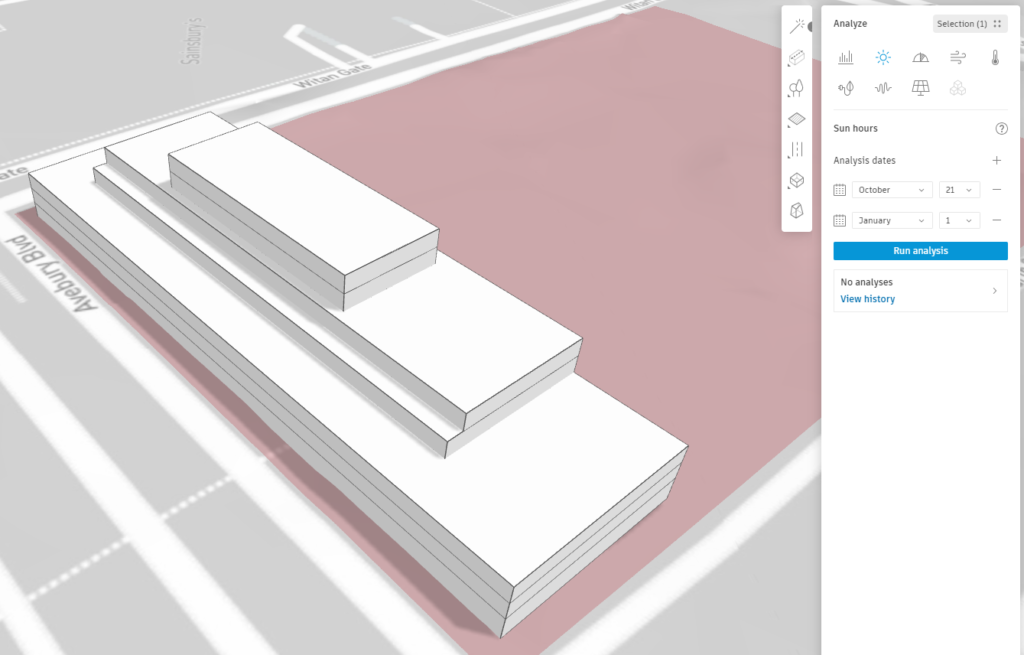
The analysis may take a number of minutes to run. The size and complexity of the model will all have an effect on this.
Once complete, simply press the ‘view analysis’ button to view the result.
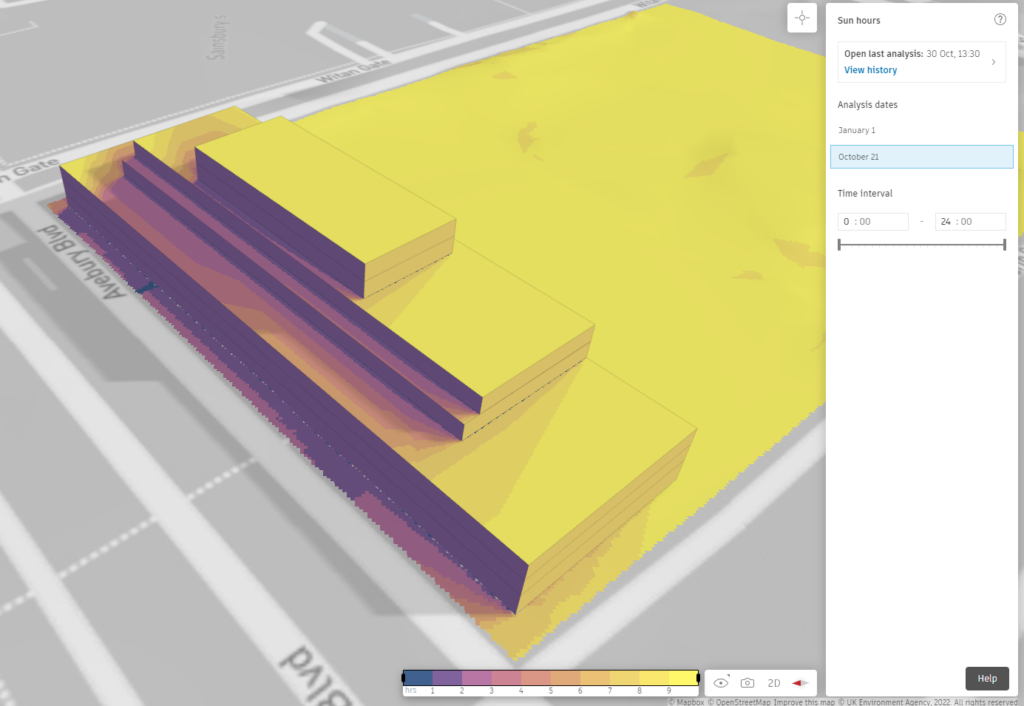
A heat map will be applied to the model to give a graphical view of the number of sun hours.
We can however, be a bit more precise using the Inspect tool, (small crosshair icon in top right), to specify points on the model and get more precise values.
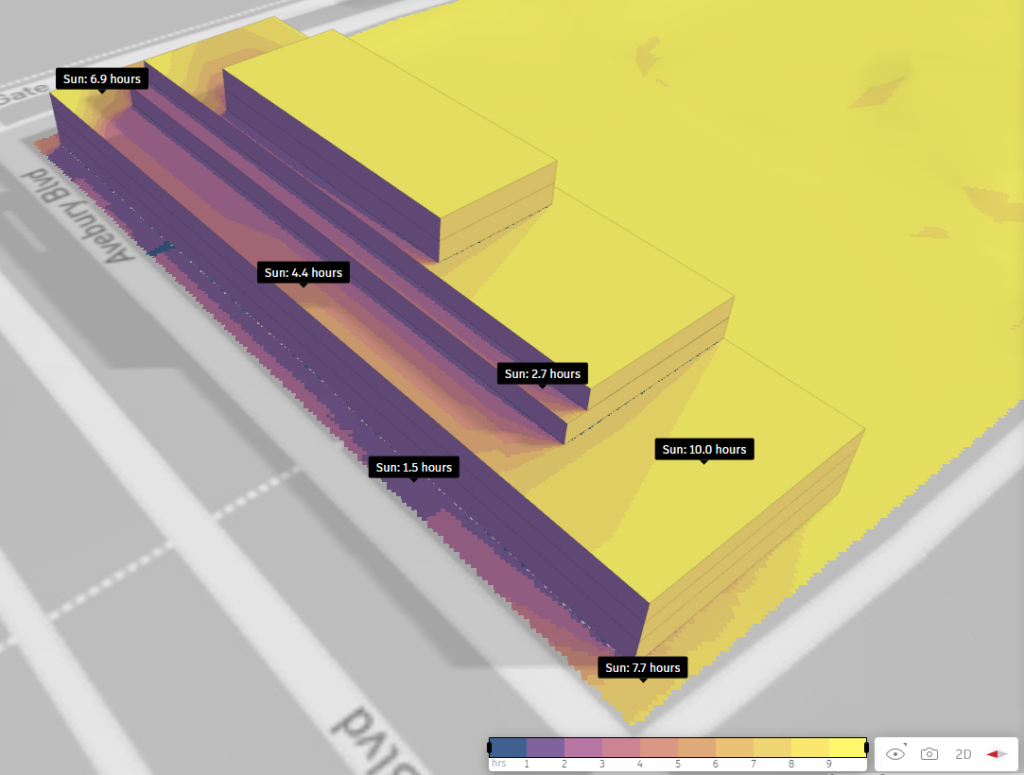
Based on the results we can now update our concept design until we have the desired results.
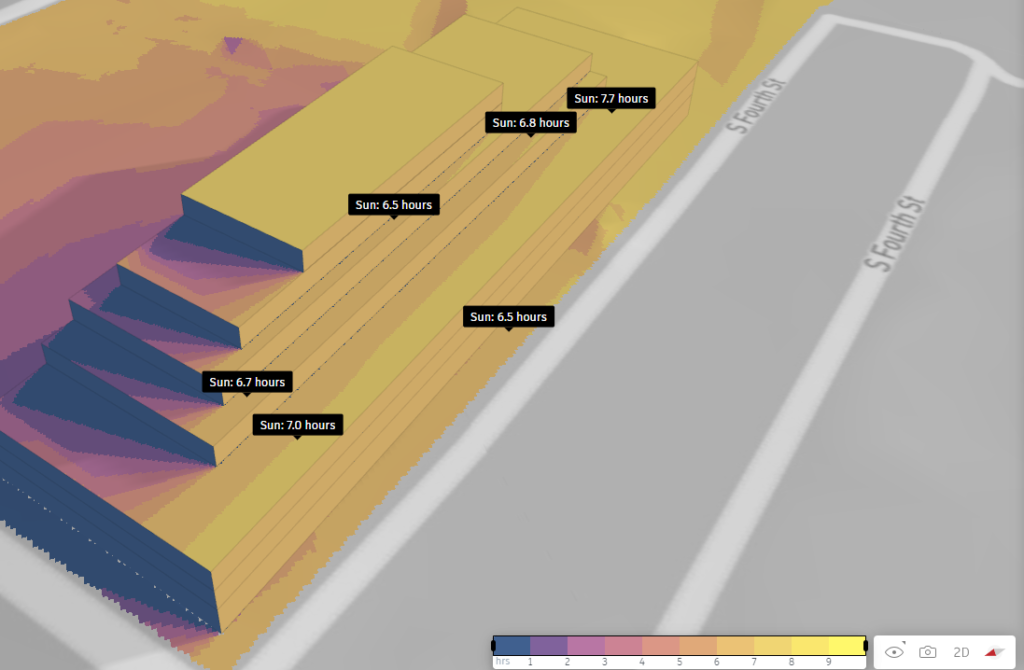
Conclusion
Autodesk Forma offers some powerful analysis tools for early concept design, which allows us to think about sunlight, wind and energy before transferring the model to Autodesk Revit.
For more information on this blog post, or if you have any other questions/requirements, please complete the below form:


