How To Create Multiple Proposals
Autodesk Forma allows you to create multiple proposals on a project, this is useful while you explore different ideas,. and also for comparing the different analytical results such as Solar Energy, Wind and Temperatures.
In this blog I will show you step by step on how to create multiple proposals.
Step 1: Prepare Current Site
Once you have started a new project we need to prepare the site for our many proposals. You will want to designate the site area, prepare the surrounding area and make sure you have ordered any data you need such as buildings, terrain and roads.
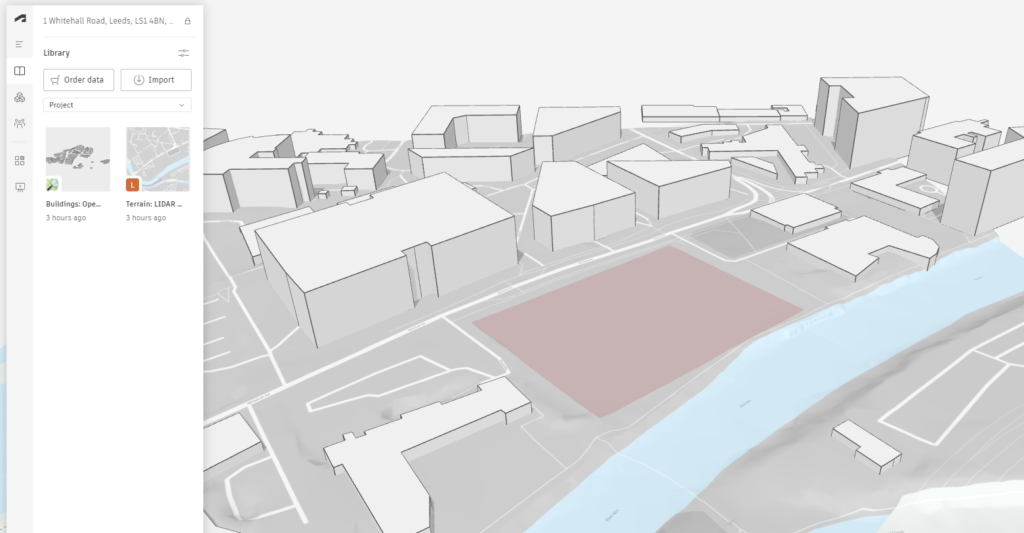
Step 2: Site Proposal
With the site prepared, head to Navigate in the left window pane to view proposals. There should be one which you will need to rename to the site, or to whatever you want to call it. This will be the template for all our new proposals.
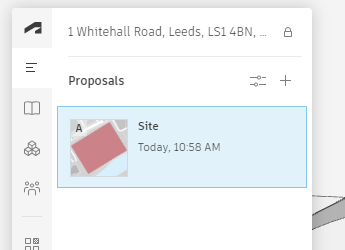
Step 3: Duplicate The Origional Proposal
Duplicate the original proposal to create multiple new proposals, these will all need naming such as “Proposal 01”. This can be done by moving your mouse cursor over the proposal and clicking the three little dots and selecting rename.
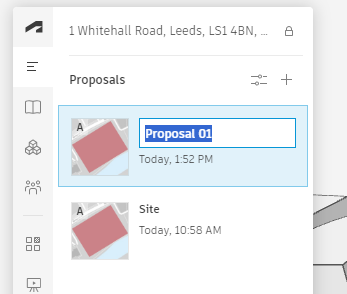
And it’s as easy as that – you can now work on each of these proposals, create new proposals and even duplicate the new proposals if required.
For more information on this blog post, or if you have any other questions/requirements, please complete the below form:


