Using and re-using AutoCAD blocks quickly and easily across multiple drawings is an essential part of drafting in AutoCAD. Whether it is floor plans, landscapes, mechanical design or electrical schematics, being able to save footprints or symbols as blocks and reuse them across drawings is a massive benefit.
The best way to manage these blocks is by utilising the Tool Palettes. You can view the Tool Palettes by pressing the Tool Palettes button on the View Tab.
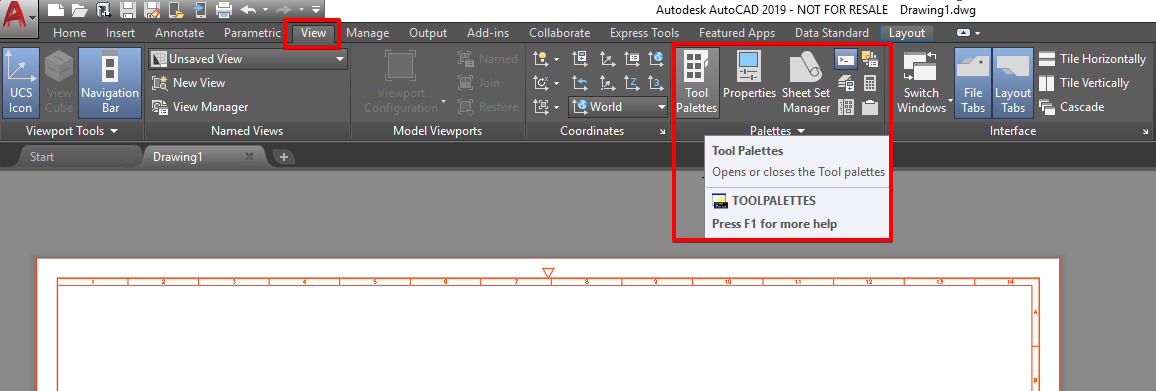
Tool Palettes can be quickly and easily created from a drawing. Typically I recommend creating a ‘Block Drawing’ which is a drawing created specifically for storing blocks in. I may have block drawings for different disciplines such as plumbing and electrical. I would store these drawings in a shared location but give other users read access only so that they could not be deleted or changed inadvertently.
After creating a block drawing you are ready to create a Tool Palette from this drawing.
Open the Design Center from the same location as the Tool Palettes button.
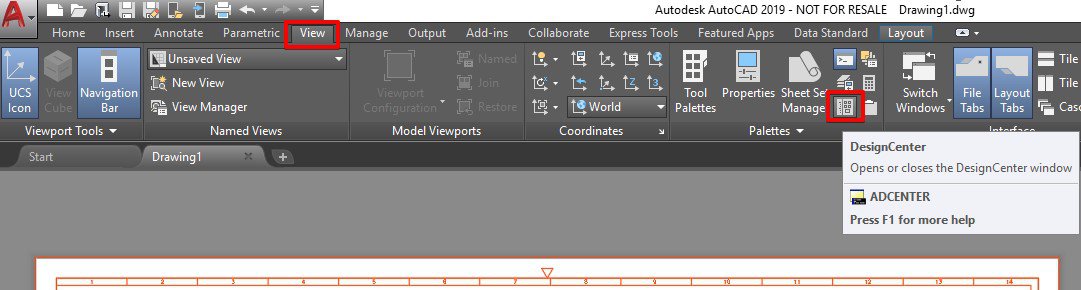
The Design Center allows you to browse to a drawing and view the contents of that drawing without opening it.
Here you can see my block drawings:
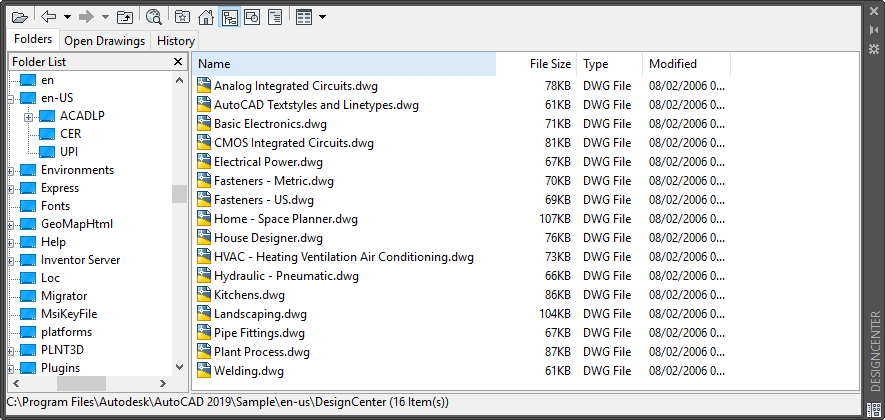
Right click on the drawing required and select ‘Create Tool Palette’.
This will create a Tool Palette which contains all the blocks from your drawing.
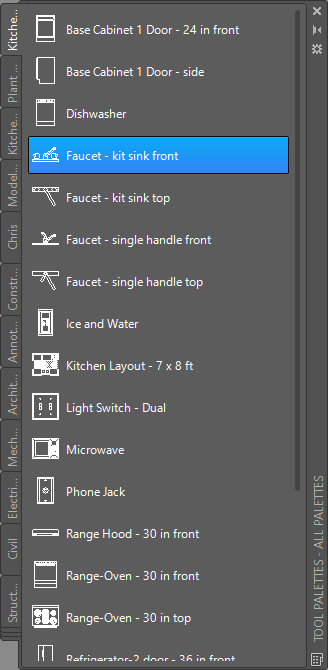
You can organise your Tool Palette with separators and text and also change the appearance of your icons by right clicking within the Palette and selecting the required option.
To place a block in a new drawing, create the drawing click one of the icons to place the corresponding block in the drawing, before placing the block you have options to rotate, scale and/or change the basepoint.
To conclude, using block drawings and Tool Palettes will save you time searching through old drawings to find a block you wish to copy.
For more information on this blog post, or if you have any other questions/requirements, please complete the below form:


