In this blog I am going to explain how and why you should Audit your Revit project for errors. Like most files on a Windows computer the more you write and delete to the file the more chances there are that an error can be introduced.
The same is true for your Revit projects, as you add and remove elements from your Revit project the likelihood of introducing an error increases. You don’t want to wait until the project becomes corrupt and unusable before you do something about it so following the below instructions will help keep your Revit project healthy and reduce the chances of having any issues.
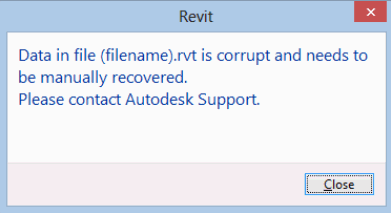
How often should I be Auditing my Revit Project?
Autodesk recommend that you should audit your Revit projects once a week for an active project and more often if it’s a heavily accessed project. The time it takes to Audit can vary depending on the size of the project, although usually it should only take a few minutes to complete.
Instructions on how to perform an Audit
Performing an Audit is a very simple task however most people are completely unaware of this feature and that they should be using it.
1. Launch Revit and get yourself to the home screen
2. On the Home screen under the section Projects click “Open”
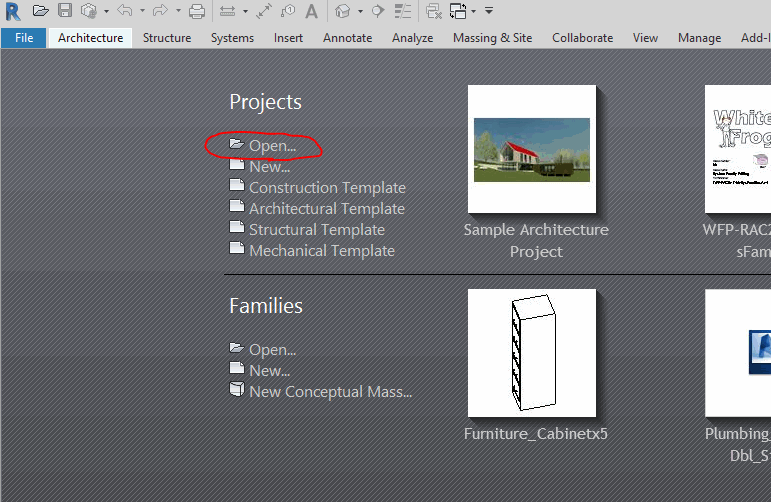
3. The Open dialog box should now appear, before we do anything else need to tell Revit we want to Audit the file we are about to open.Tick the box called “Audit” which is located at the button of the Open window
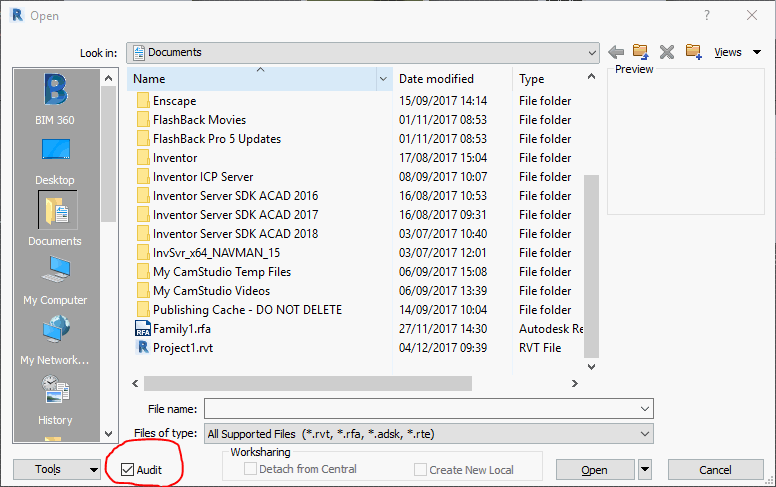
4. You will get a warning box appear saying that this operation can take a long time, click “Yes” to this message
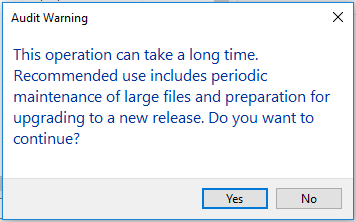
5. Select your Revit project to open and to be Audited and now click “Open”
6. Revit will now perform an Audit while opening your project.
If any errors are found Revit will let you know, a window will pop up informing you of the number of errors found and the number of errors fixed. If you get no such window informing you then no errors were found and Revit will take you straight into your project.
If you are using a central model and errors were found then use “Save As” to save the Revit project under a different file. You will need everyone to check in their work and when convenient, create a new central model from a fixed Audited file.
Conclusion
Congratulations you have now Audited your Revit project.
You should be performing this operation on a regular basis, weekly for active projects and more often for heavily accessed projects.
When errors occur in a Revit project their effects can vary widely. In most cases you may not notice that your project has errors but all too often they can have an effect on your project and can also result in the project becoming un-usable. Regular Audits of your project will help prevent this from happening and the down time associated.

