After purchasing new licenses, you may find you’re unable to view these within your management portal. It’s important to understand the rules that determine which team these land in.
- If the Contract Manager is not an admin in any team, a new team is created for the licenses to reside in.
- If the Contract Manager is an admin for one team, new licenses are assigned to that team.
- If the Contract Manager is an admin for multiple teams, you’ll need to manually assign the licenses to your preferred team.
Assigning Subscriptions to a Team
If you find yourself managing multiple teams, and have purchased new licenses (not renewals), these won’t be ready to assign to users in your teams. To assign a license to a team, please follow these steps:
- Log in to your management portal: (https://manage.autodesk.com/home)
- Navigate to Billing and Orders > Subscriptions and Contracts
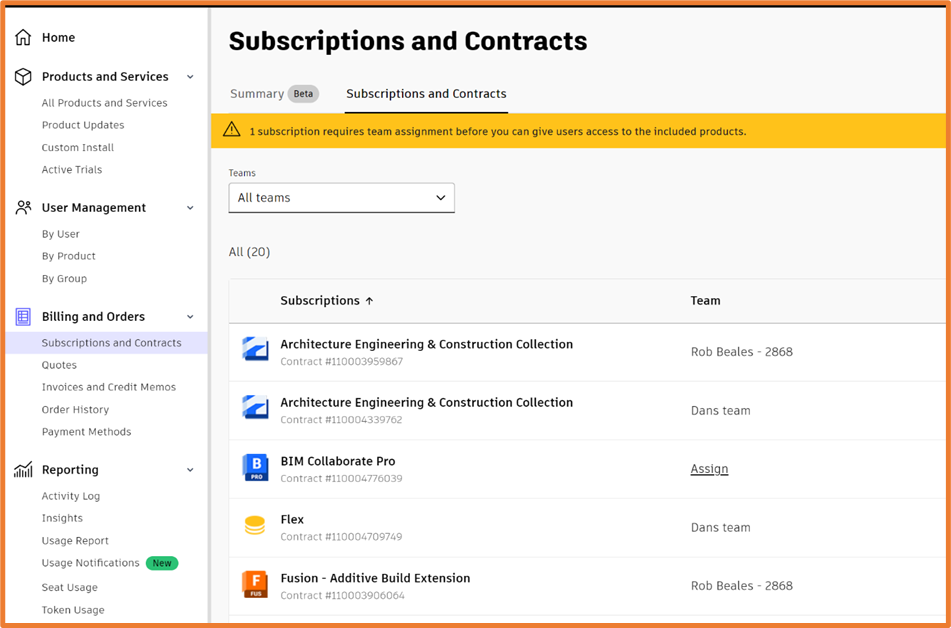
3. You should see your subscriptions, along with the team each are in. Click the assign button on the missing licenses.
4. A dialog will appear, giving the choice to assign the licenses to a team. Select the correct team and click assign.
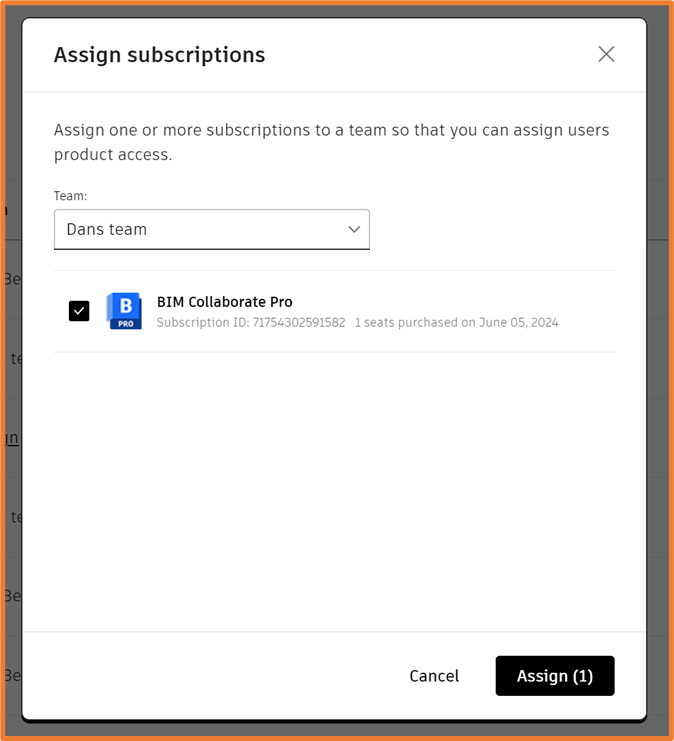
For more information on this blog post, or if you have any other questions/requirements, please complete the below form:


