Connect your existing teams, data and workflows in one centralised location with BIM Collaborate Pro
In this blog, we will be exploring some of the powerful design workflow tools available part of the Autodesk BIM Collaborate Pro subscription, which grants the user multiple collaboration tools to utilise in Revit, Plant 3D and Civil 3D. We will be focussing on the latter of these, looking at how Civil 3D can leverage the Autodesk Desktop Connector and Autodesk Docs for secure cloud collaboration.

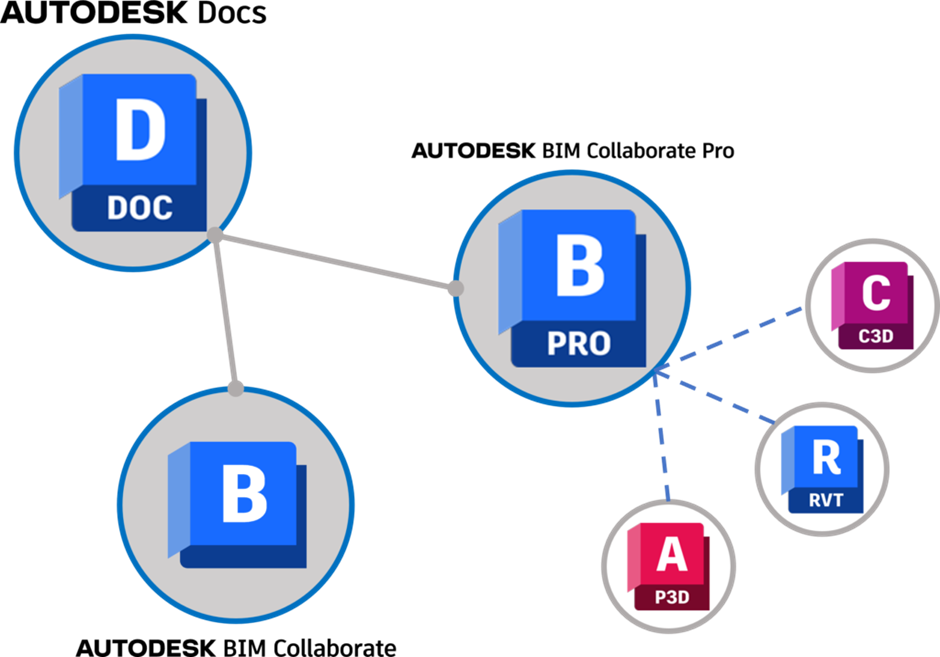
Collaboration for Civil 3D, included as part of BIM Collaborate Pro, enables teams to collaborate on data shortcut projects on the Autodesk Construction Cloud
What are Data Shortcuts?
If you are already working within Civil 3D, you will likely be familiar with Data Shortcuts. In essence, they are a reference to a specific object or set of objects (e.g. surfaces) within a civil engineering or infrastructure project. They allow users to create relationships between different drawing files and share design data, without physically copying or importing the objects.
When you make changes are made to the original design elements, such as adjusting an alignment or modifying a surface, those changes are reflected in all of your drawings that reference the data shortcuts. This helps to maintain consistency and streamline collaboration across the project. The risk of errors arising from working with outdated or inconsistent data is also reduced.
Sharing Project Data in Autodesk Docs
Using Autodesk Docs, engineers have access to a centralised cloud platform for storing and managing project data. Docs supports new and existing data shortcut projects (for existing projects, data can be migrated but some configuration is necessary). With Autodesk BIM Collaborate Pro, Civil 3D users can reference and collaborate with data shortcuts without duplicating files. This connection between project files and their data shortcuts is maintained when projects are hosted on the Autodesk Docs platform.
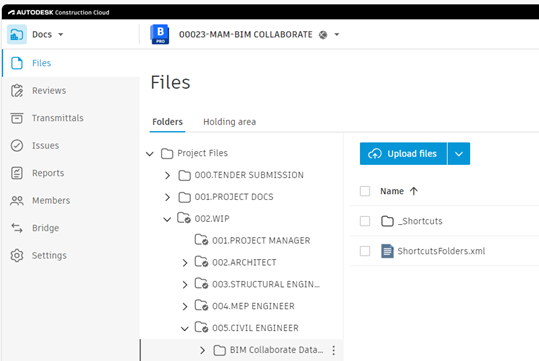
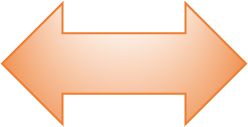
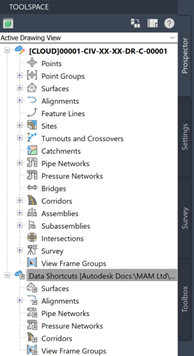
Data shortcuts within Civil 3D can be referenced to a location on the Autodesk Construction Cloud, without having to duplicate information
Autodesk Desktop Connector Integration
Users can leverage the Desktop Connector, which enables a connected drive experience for working with project files directly in Autodesk Docs. Instead of saving files locally, access and collaboration to the latest project data is facilitated directly through the Desktop Connector-connected drive.
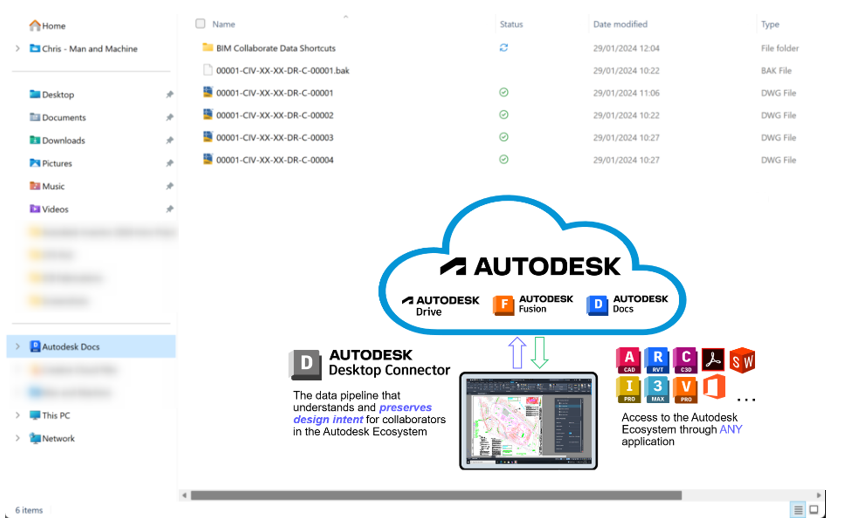
Desktop Connector creates a virtual drive that facilitates saving from your local machine to automatically synchronize with the Cloud
Real-time Collaboration
Multiple team members can work concurrently on different referenced project files without conflicts arising. Although Collaboration for Civil 3D only allows one person to edit each DWG at a time, all design changes are synchronized seamlessly to the cloud upon sharing. The Autodesk Construction Cloud platform can then be utilised for collaboration with the wider stakeholder teams. This is why it is therefore important with Civil 3D projects that they are broken down into several DWG files. These files can then be referenced to one another using XREFs and Data Shortcuts.
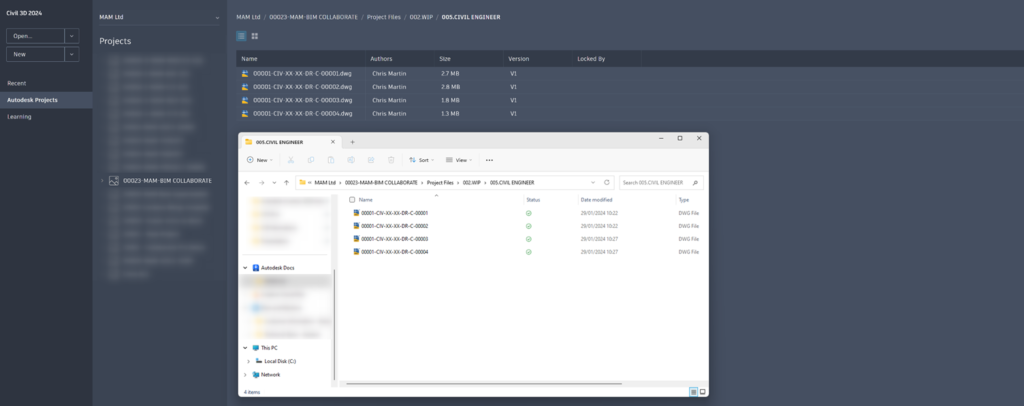
Multiple, referenced DWG files on a Civil 3D project helps to facilitate collaboration in the Cloud using BIM Collaborate Pro
Visibility & Access Controls
Project Administrators can manage a range of member permissions of Autodesk Construction Cloud products utilising Collaboration for Civil 3D. Permissions can be defined by individual user, role or company.
Version Control
Autodesk Docs provides full Version Control capabilities. Users can easily track and compare changes using the ‘Compare Versions’ feature. Once a Civil 3D project has been setup within Autodesk Docs, each save uploads a new Version to Autodesk Docs. Full details of the Version History can also be viewed within the Autodesk Construction Cloud. Versions can be downloaded locally and old versions can be changed to current. Users can still control Revision (drawing release) of each of the files separately from the Docs “Cloud Version”.
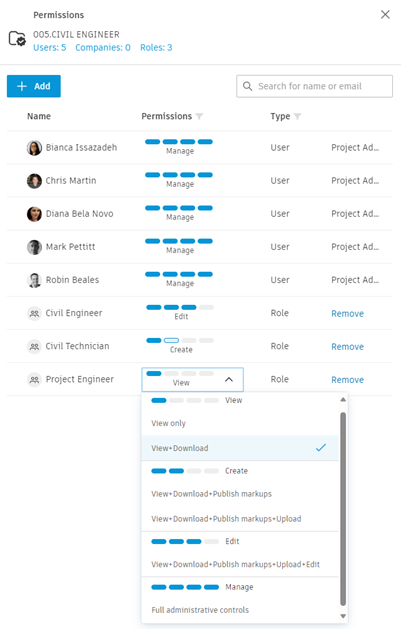
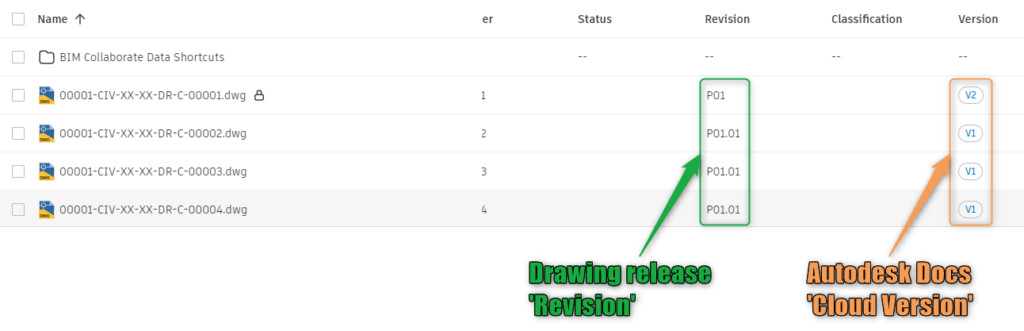
Issues Tracking and Markups
All stakeholders can make use of the advanced Issue creation and tracking tools directly in the Cloud model viewer. These tools help to maintain clear communication about where responsibilities for resolving these Issues lie. Additionally, Markups can be used concurrently to help communicate these changes and updates. All of this information is securely stored in the cloud. Like all of your documentation, this information can be used as a single source of truth as to who is accountable for actioning changes, and who has requested them.
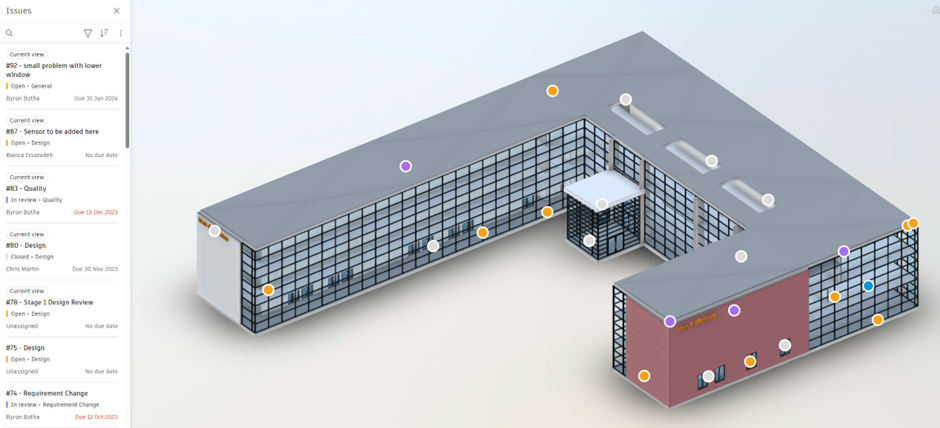

Issues and markups can be used to help stakeholders to collaborate on the models and drawings
For more information on this blog post, or if you have any other questions/requirements, please complete the below form:
Related Links
Autodesk Civil 3D Training – Man and Machine
Autodesk AEC Collection – Man and Machine
AutoCAD Civil 3D – Autodesk Platinum Partner – Man and Machine
Autodesk AEC Collection – Platinum Partners – Man and Machine
Autodesk Construction Cloud – Man and Machine
Autodesk Construction Cloud Services – Man and Machine


