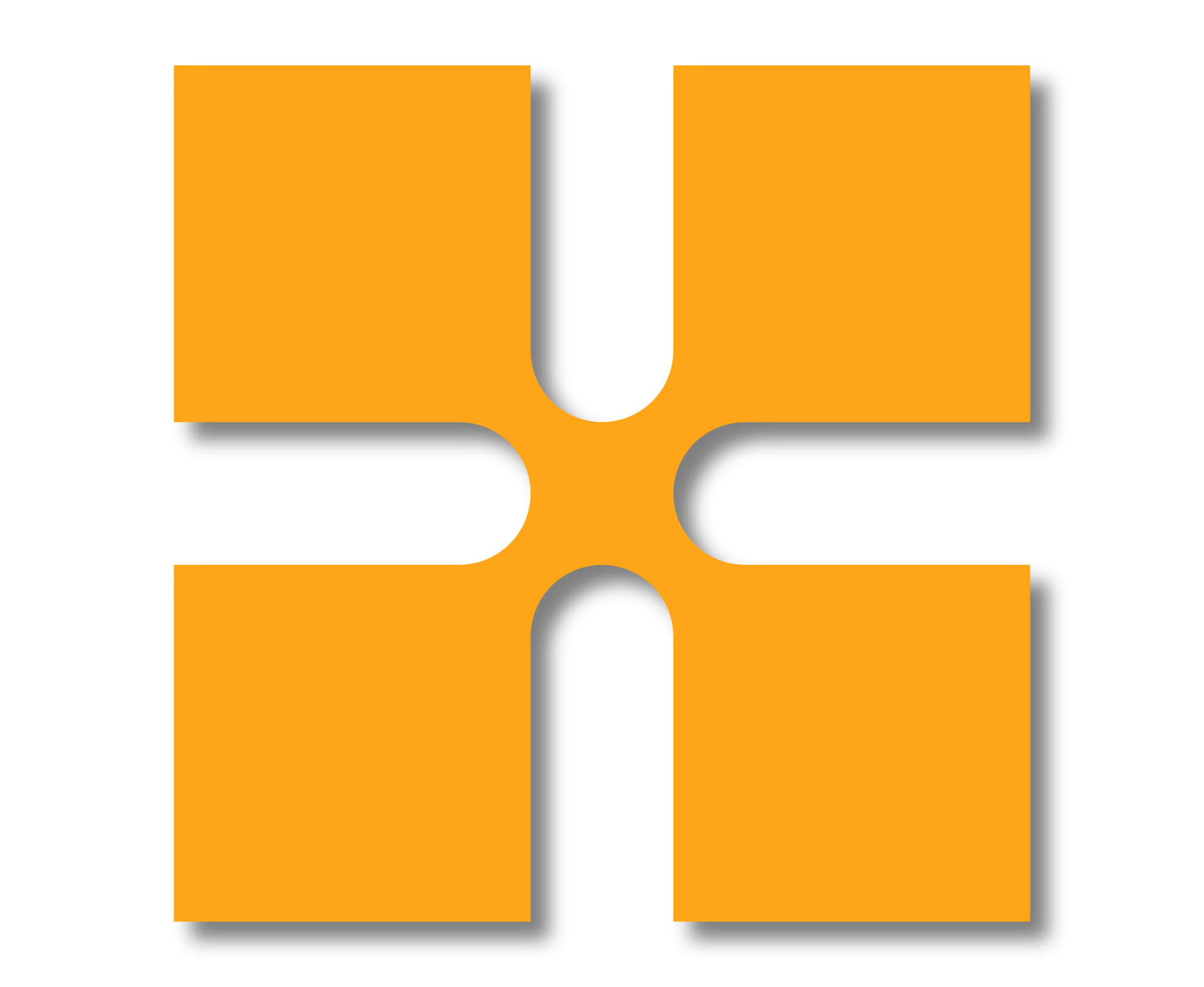To switch your Multi-user/Network License on your machine to a Single-user/Standalone License please follow the steps below
Once in your software, you should see your user name in the top right, when you click on this you will get the following drop down, select Manage License…
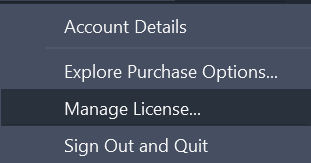
You will then get the License Manager window, select Change License Type.
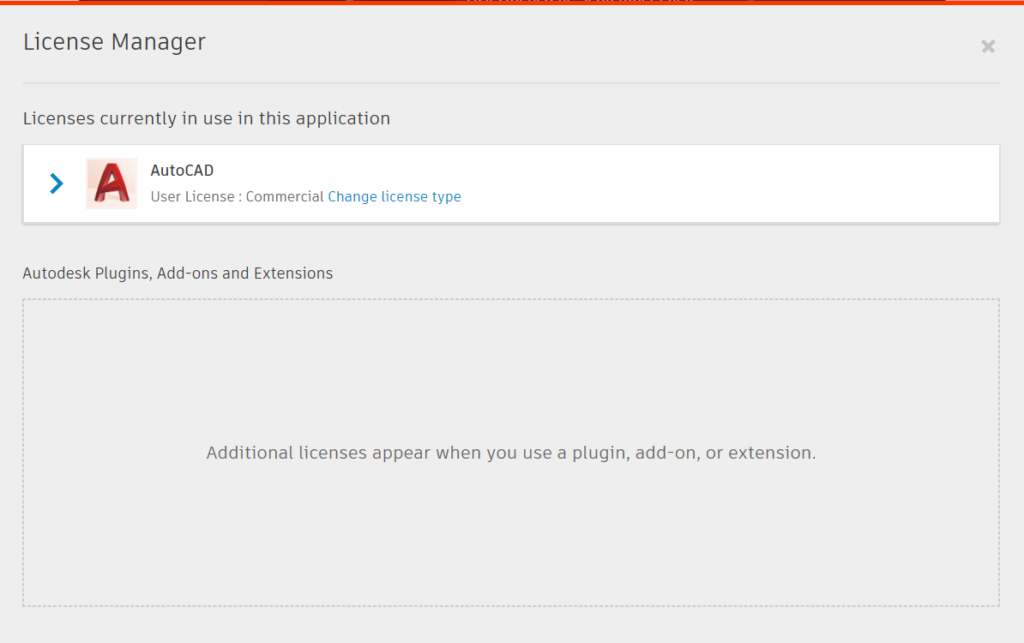
You will then be taken to the Let’s Get Started window, please select Sign In/Single user/Switch User.
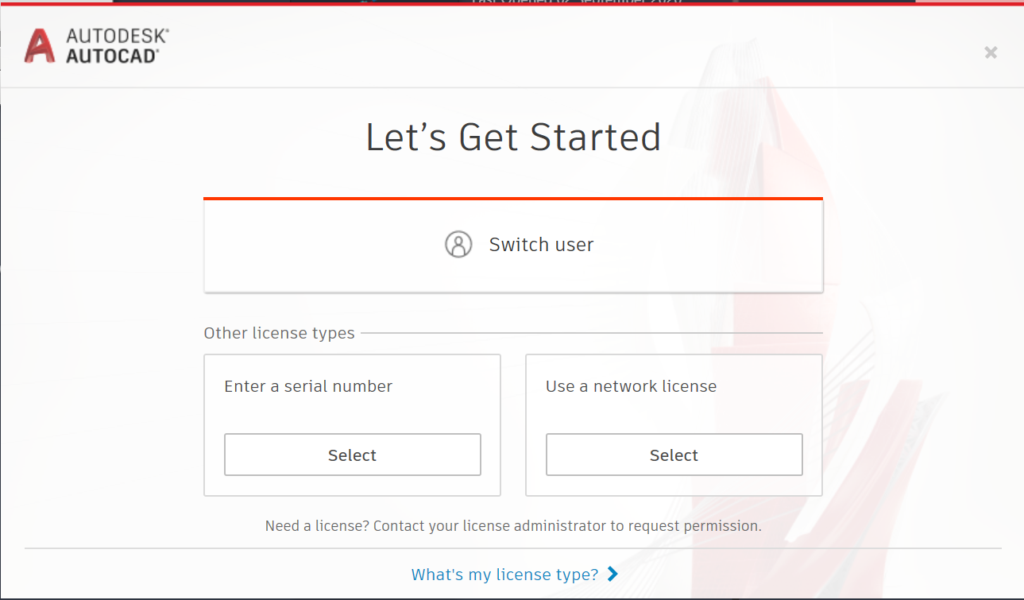
Once you are signed in with your Autodesk account that has a license assigned to it, the software will continue to look at that account for the license verification. As long as your account is assigned a license you will be able to continue using the software.
Sometimes the software requires a little push to let go of the previous license information and just switching the license type does not help. The next steps will depend on the software you have installed, anything before 2020 can be manually reset, and software from 2020 onwards will require a separate tool.
Before 2020
In order to reset the license details on your machine for older licenses you will need to remove files from four locations:
C:\Users\<username>\AppData\Roaming\Autodesk\ADUT and delete the ADUTfolder.
C:\ProgramData\FLEXnet and delete all files that start with adskflex.
C:\ProgramData\Autodesk\CLM\LGS delete the folder specific to the product (001K1_2019.0.0.F for AutoCAD 2019)
C:\Users\<username>\AppData\Local\Autodesk\Web Services delete LoginState.xml
2020 and newer
We use the 2020 license reset tool available here: https://forums.autodesk.com/autodesk/attachments/autodesk/24/220399/1/Autodesk-2020-Reset.zip
Please note that this tool was not created by Autodesk, so please use at your own risk.
Full instructions on using this tool can be found here: https://forums.autodesk.com/t5/installation-licensing/how-to-reset-autodesk-2020-licensing/td-p/8699662
The basic steps will be as follows:LIST the License Products on your machine by typing 1, Enter. The tool will then show you all of your 2020 or newer licenses on your machine, with their Product Key and Base Version In this example, the program lists AutoCAD 2020 with Product Key 001L1 and Product Version 2020.0.0.F. Once you have the full list of licenses on your machine, you can go back to the main menu by typing B (Back) the Enter.
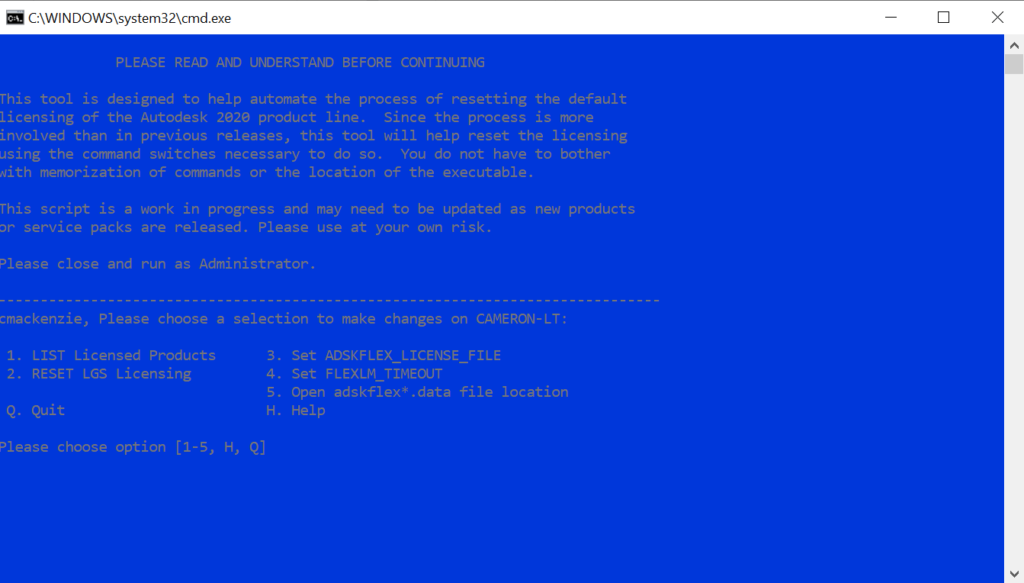
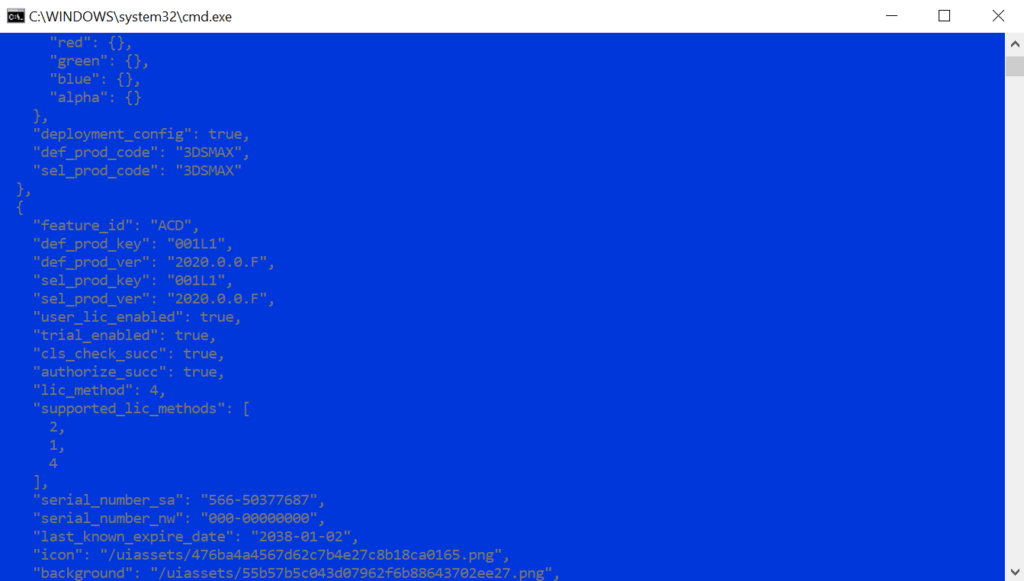
To reset the licenses, in the main menu select RESET LGS Licensing by typing 2, Enter this will ask you for the Product Key, in this example we will use 001L1 for AutoCAD 2020, the Enter. It will then ask for the Version, we will enter 2020.0.0.F, enter. It will ask us to confirm and we can select Y (Yes). It will then ask if you want to reset other licenses, you can then select Y (Yes) again if you have other licenses to reset, or N (No) will close the script.
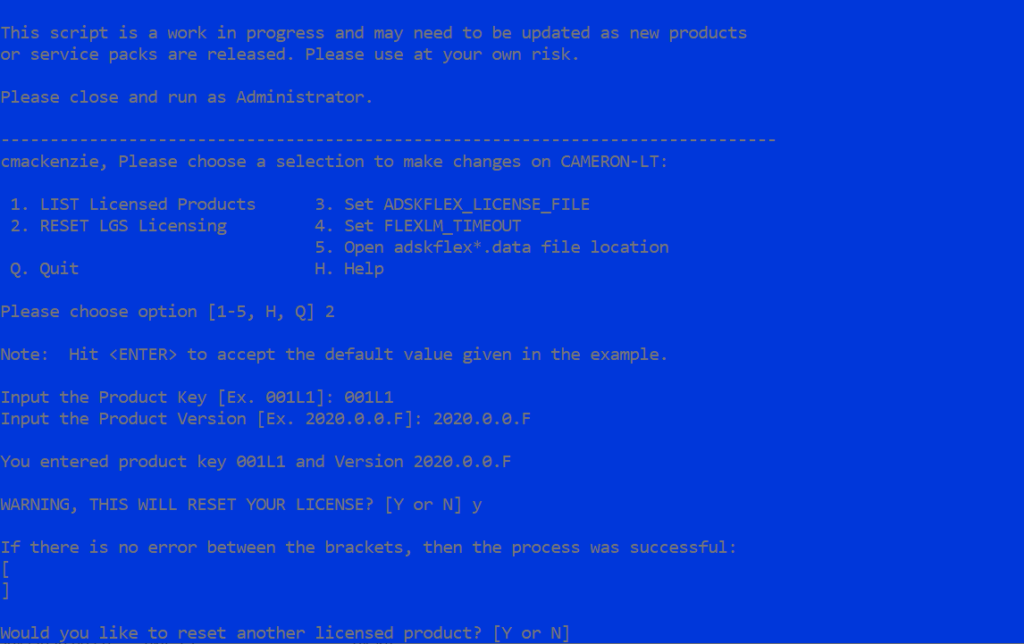
You can then repeat the process for each product that was listed.
For more information on this blog post, or if you have any other questions/requirements, please complete the below form: