To install Autodesk software onto your computer you can either go through Autodesk’s website, your Autodesk Desktop App, or through your Autodesk account. Where possible we recommend getting the download through your Autodesk account, this will ensure that you get the correct version for your license as well as different download options, however if this is not possible you can use the other options.
Autodesk Desktop App
If you have any Autodesk software already installed on your computer you more than likely have the Desktop app installed. This will be in your start menu under the Autodesk folder, or running in the background which you can find in the “Show hidden icons” at the bottom right of your Windows home screen.
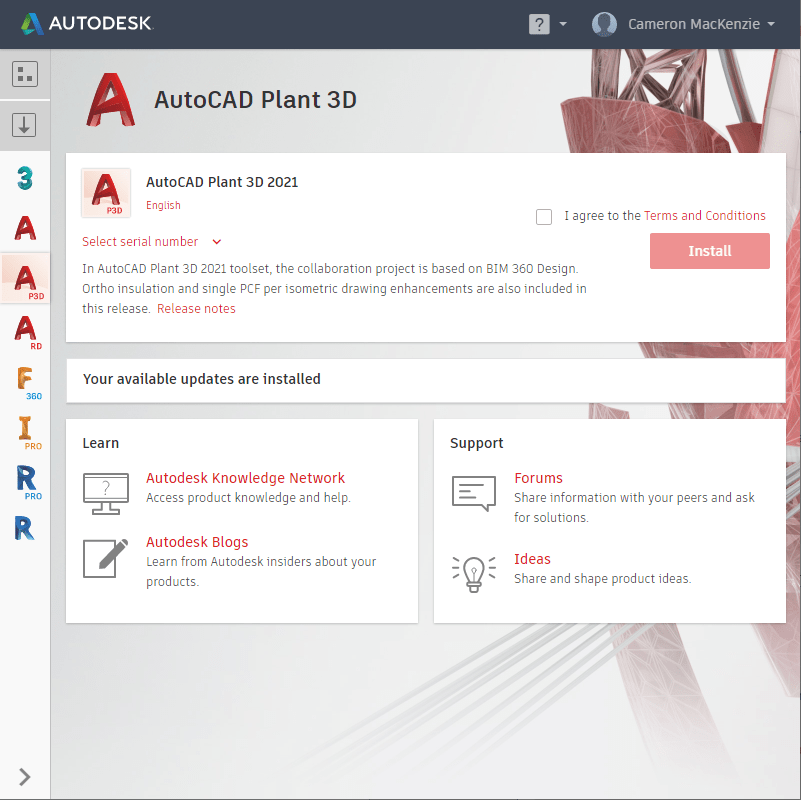
Once you have opened the desktop app and are signed in, it will display the programs you have installed or have access to, you can download updates or programs from this by clicking on the program, agreeing to the terms and conditions, then clicking Install.
Autodesk Virtual Assistant (AVA)
If you go to ava.autodesk.com you are met with Autodesk Virtual assistant. She can assist with many queries including downloading software, you can tell her that you are wanting to install a product, and tell her which version of the product you are wanting to install. You can then follow the prompts and select the download that you require.
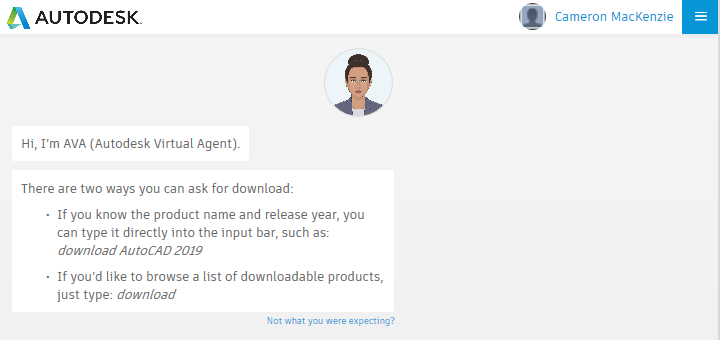
Autodesk Account
You can go to manage.autodesk.com, select Products & Features>All Products & Features, then scroll to the product or collection you are wanting to download, and select view downloads (if it is a collection you can select View Items, then select View downloads on the product you want to install).
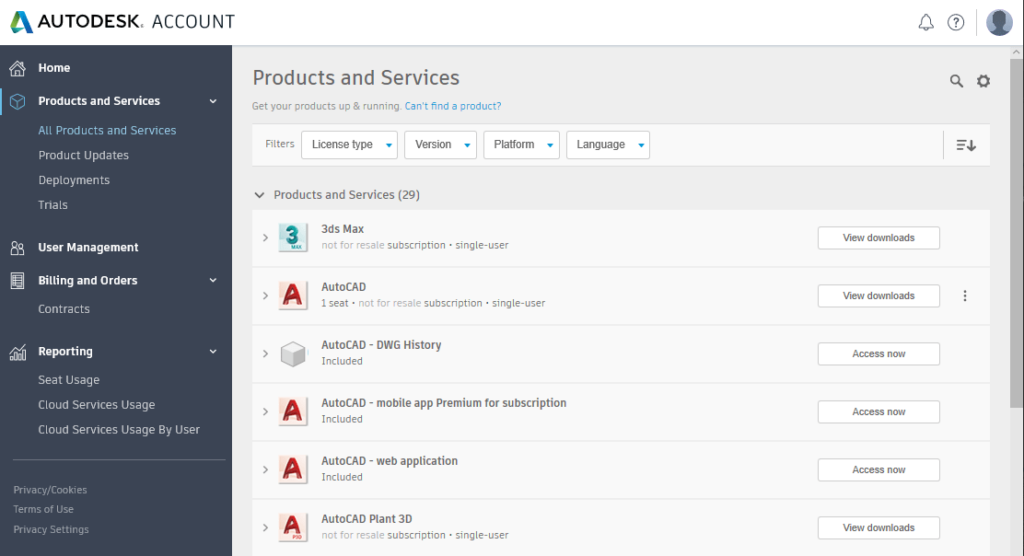
Once you have selected the product you need, you will be given the following install options.
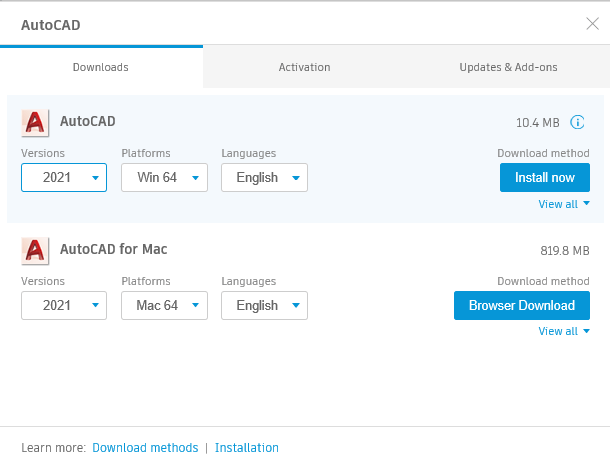
Versions will give you the Current version or 3 versions back if you are on subscription
Platforms gives you the option of 64 and 32 bit installation, though most computers are running 64. If you are unsure you can find out which platform you are on by going to your Start Menu>Settings>System>About
Download Method gives you the option to either Install now, Download now or use the Browser Download.
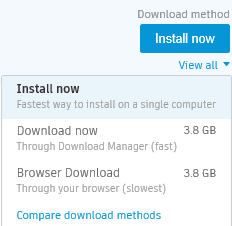
Install now allows you to run the installation straight onto your computer while it downloads the files which is great for a fast installation, however this can mean that some files run into issues during installation and if you run into a slow in download speeds during the installation it will slow it down.
Download now does exactly that it downloads the files all at once onto your computer but does not install the program. This is great if you are on a computer that is not always on Wi-Fi or if you are only planning on running the install later but can run a quicker download now.
Browser download is our preferred install option as it combines the other two methods. It downloads all the required files, and once it has completed all the downloads, allows you to install the software. This ensures that all the appropriate files are installed before any installation is started which allows the installer to complete with a lot more stability.
Activating the installation
Once the installation has completed, you can start up your software for the first time, we recommend running it as an administrator the first time as this allows it to open with the correct rights and sets everything it needs to without running into any write issues.
You will encounter the Let’s Get Started screen, this ensures you select the correct license type, if you have a single user/sign in account please select Single-user, if you have a Multi-user/Network license please select Multi-user, if you are activating a home license you can select Enter a serial number or if you are testing the software you can select Start a trial.

Lastly once you have installed and activated your software you can check that it has picked up the correct license type by going to the username in the top right, selecting Manage Licenses… and expanding the license information, from here you can also change the license type.
For more information on this blog post, or if you have any other questions/requirements, please complete the below form:


