How do you create custom reports in the Plant 3D Data Manager?
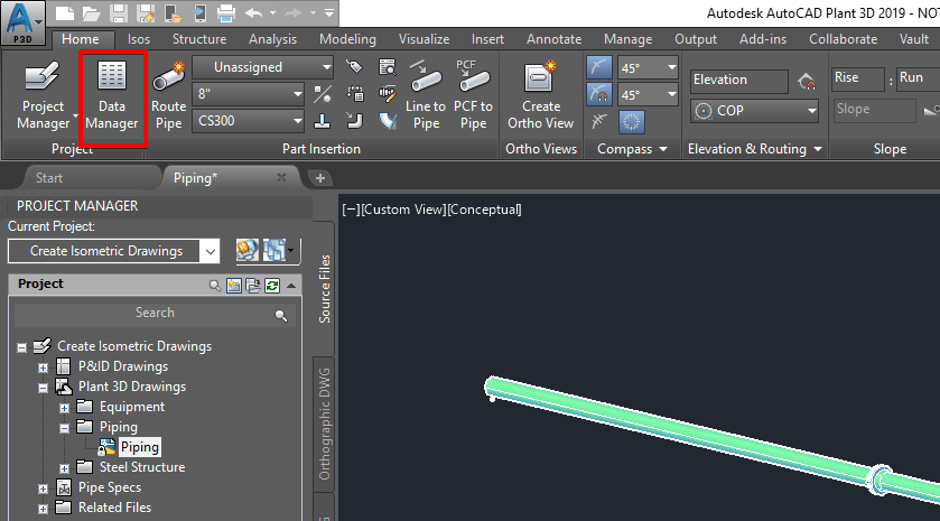
If you have been using Plant 3D you would probably have noticed the data manager, which contains all the meta data of your Plant 3D project. It’s a very powerful tool which enables you to analyse, search and even edit the data quickly and easily.
The data manager can filter the database so that it only shows the data you require as well as create reports which carry out pre-defined filters on the data. The image below gives you an example of and Equipment List report.
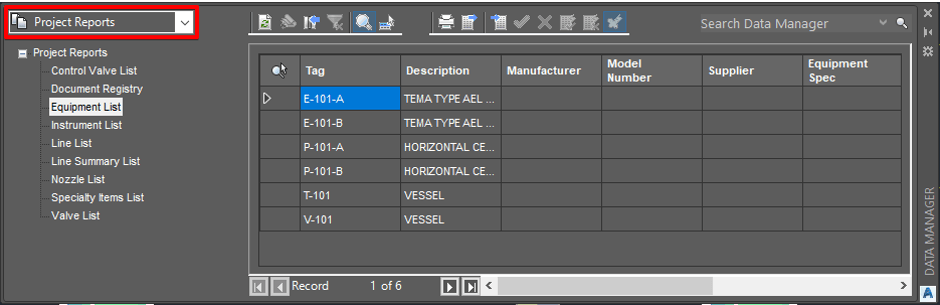
So how can you create your own pre-defined reports. Well it is relatively simple. First activate the project setup and browse to General Settings>Reports:
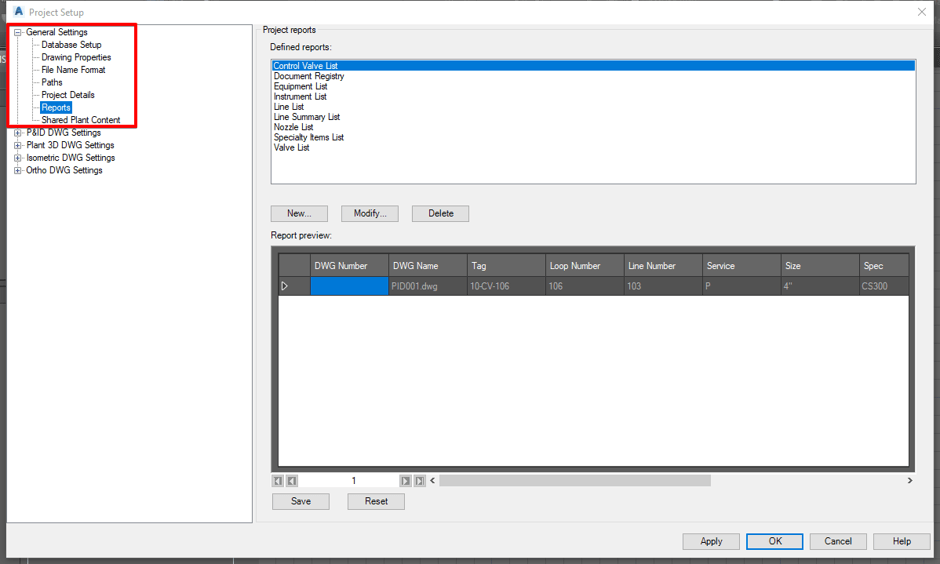
Here you can see a list of reports already in the Project. You have three self-explanatory options; New, Modify and Delete.
To create a new report select ‘New’ then chose and existing report to copy, change the name and replace the table with the property you wish to filter the report by, in my example I want a pump report, as pumps are classed as equipment I will use the Equipment table to copy and swap the Equipment table property for the Pump property:
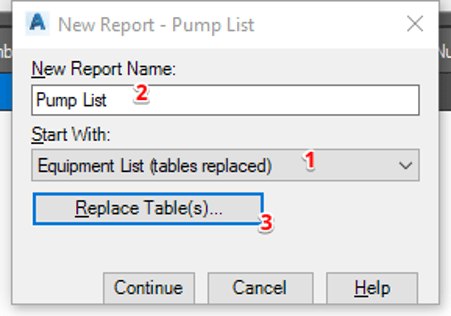
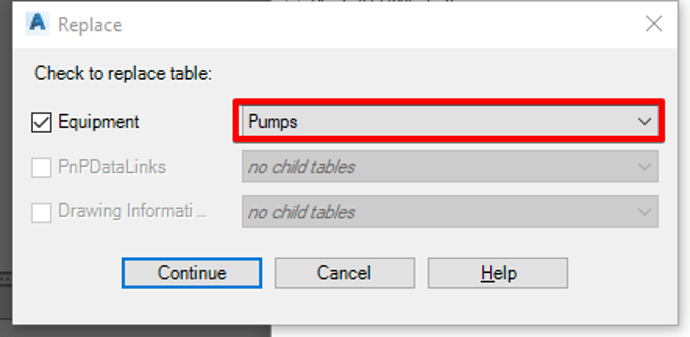
Click continue then choose the properties you want to include in the report table. Save your new report.
Apply the changes to you project setup and exit to view your new report in the data manager.
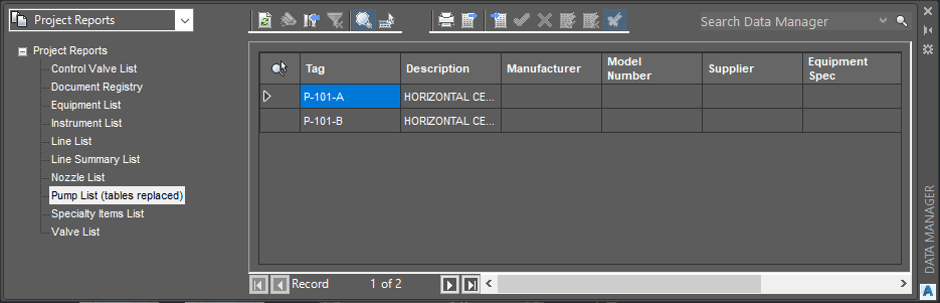
For more information on this blog post, or if you have any other questions/requirements, please complete the below form:


